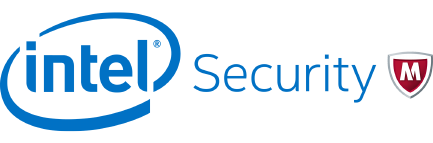
Best Practices Guide
McAfee Application Control 7.0.0
For use with McAfee ePolicy Orchestrator

COPYRIGHT
© 2016 Intel Corporation
TRADEMARK ATTRIBUTIONS
Intel and the Intel logo are registered trademarks of the Intel Corporation in the US and/or other countries. McAfee and the McAfee logo, McAfee Active
Protection, McAfee DeepSAFE, ePolicy Orchestrator, McAfee ePO, McAfee EMM, McAfee Evader, Foundscore, Foundstone, Global Threat Intelligence,
McAfee LiveSafe, Policy Lab, McAfee QuickClean, Safe Eyes, McAfee SECURE, McAfee Shredder, SiteAdvisor, McAfee Stinger, McAfee TechMaster, McAfee
Total Protection, TrustedSource, VirusScan are registered trademarks or trademarks of McAfee, Inc. or its subsidiaries in the US and other countries.
Other marks and brands may be claimed as the property of others.
LICENSE INFORMATION
License Agreement
NOTICE TO ALL USERS: CAREFULLY READ THE APPROPRIATE LEGAL AGREEMENT CORRESPONDING TO THE LICENSE YOU PURCHASED, WHICH SETS
FORTH THE GENERAL TERMS AND CONDITIONS FOR THE USE OF THE LICENSED SOFTWARE. IF YOU DO NOT KNOW WHICH TYPE OF LICENSE YOU
HAVE ACQUIRED, PLEASE CONSULT THE SALES AND OTHER RELATED LICENSE GRANT OR PURCHASE ORDER DOCUMENTS THAT ACCOMPANY YOUR
SOFTWARE PACKAGING OR THAT YOU HAVE RECEIVED SEPARATELY AS PART OF THE PURCHASE (AS A BOOKLET, A FILE ON THE PRODUCT CD, OR A
FILE AVAILABLE ON THE WEBSITE FROM WHICH YOU DOWNLOADED THE SOFTWARE PACKAGE). IF YOU DO NOT AGREE TO ALL OF THE TERMS SET
FORTH IN THE AGREEMENT, DO NOT INSTALL THE SOFTWARE. IF APPLICABLE, YOU MAY RETURN THE PRODUCT TO MCAFEE OR THE PLACE OF
PURCHASE FOR A FULL REFUND.
2
McAfee Application Control 7.0.0 Best Practices Guide

Contents
Preface 5
About this guide .................................. 5
Audience .................................. 5
Conventions ................................. 5
Purpose of this guide .................................6
Using this guide ...................................7
Find product documentation ..............................7
1 Before you begin 9
Supported McAfee ePO versions ............................ 9
Customizing McAfee default configuration ........................ 9
Disabling unwanted applications and files ........................10
Layering security protection ............................. 10
Applying updates and patches ............................ 10
Using recommended configuration ...........................11
2 Installing and upgrading Application Control 13
Determining database sizing ............................. 13
Installing in cloned or imaged environments .......................13
Installing with third-party tools ............................14
Upgrading Application Control .............................15
3 Deploying Application Control in Observe mode 17
Deployment strategy ................................ 17
Deployment workflow ................................18
Deployment recommendations and guidelines ...................... 19
4 Defining policies 23
Before you begin ..................................23
Guidelines for default policies .............................24
Creating policies .................................. 24
5 Managing inventory 27
Recommendations for fetching inventory ........................ 27
Best practices for managing applications ........................27
Defining inventory filters ...............................28
6 Maintaining your software 31
Using reputation sources ...............................31
Processing events ................................. 32
Reports to run ...................................33
7 Optimizing your software 35
Recommended tasks ................................ 36
Applying Windows updates ..............................36
McAfee Application Control 7.0.0 Best Practices Guide
3

Managing Solidcore client tasks ............................37
Configuring alerts ................................. 37
Configure an alert .............................. 37
Monitoring server performance ............................ 38
Using McAfee
®
Assurance Information Module ...................... 38
A Frequently asked questions 39
Index 41
Contents
4
McAfee Application Control 7.0.0 Best Practices Guide
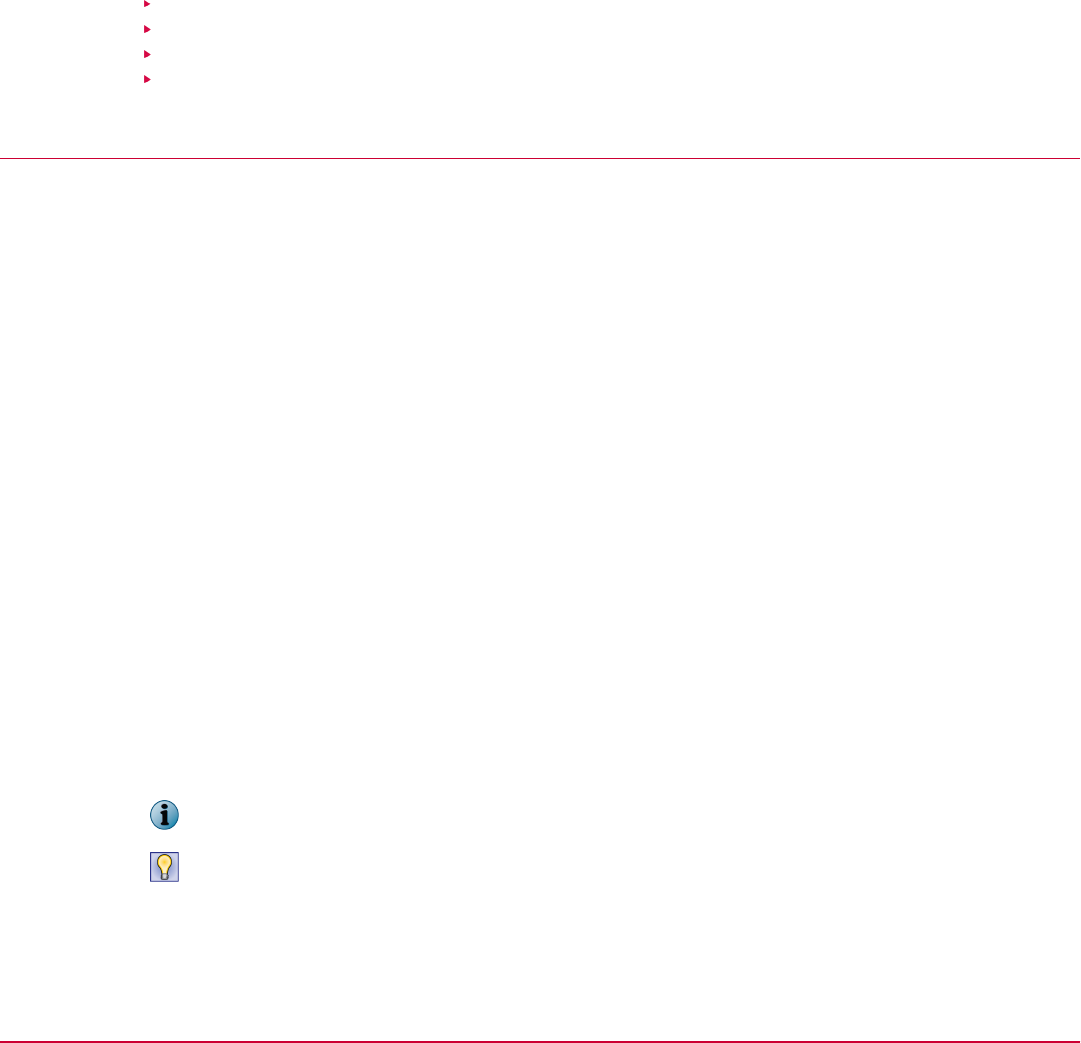
Preface
This guide provides the information you need to work with your McAfee product.
Contents
About this guide
Purpose of this guide
Using this guide
Find product documentation
About this guide
This information describes the guide's target audience, the typographical conventions and icons used
in this guide, and how the guide is organized.
Audience
McAfee documentation is carefully researched and written for the target audience.
The information in this guide is intended primarily for:
• Administrators — People who implement and enforce the company's security program.
• Users — People who use the computer where the software is running and can access some or all of
its features.
Conventions
This guide uses these typographical conventions and icons.
Book title, term,
emphasis
Title of a book, chapter, or topic; a new term; emphasis.
Bold Text that is strongly emphasized.
User input, code,
message
Commands and other text that the user types; a code sample; a displayed
message.
Interface text
Words from the product interface like options, menus, buttons, and dialog
boxes.
Hypertext blue A link to a topic or to an external website.
Note: Additional information, like an alternate method of accessing an
option.
Tip: Suggestions and recommendations.
McAfee Application Control 7.0.0 Best Practices Guide
5
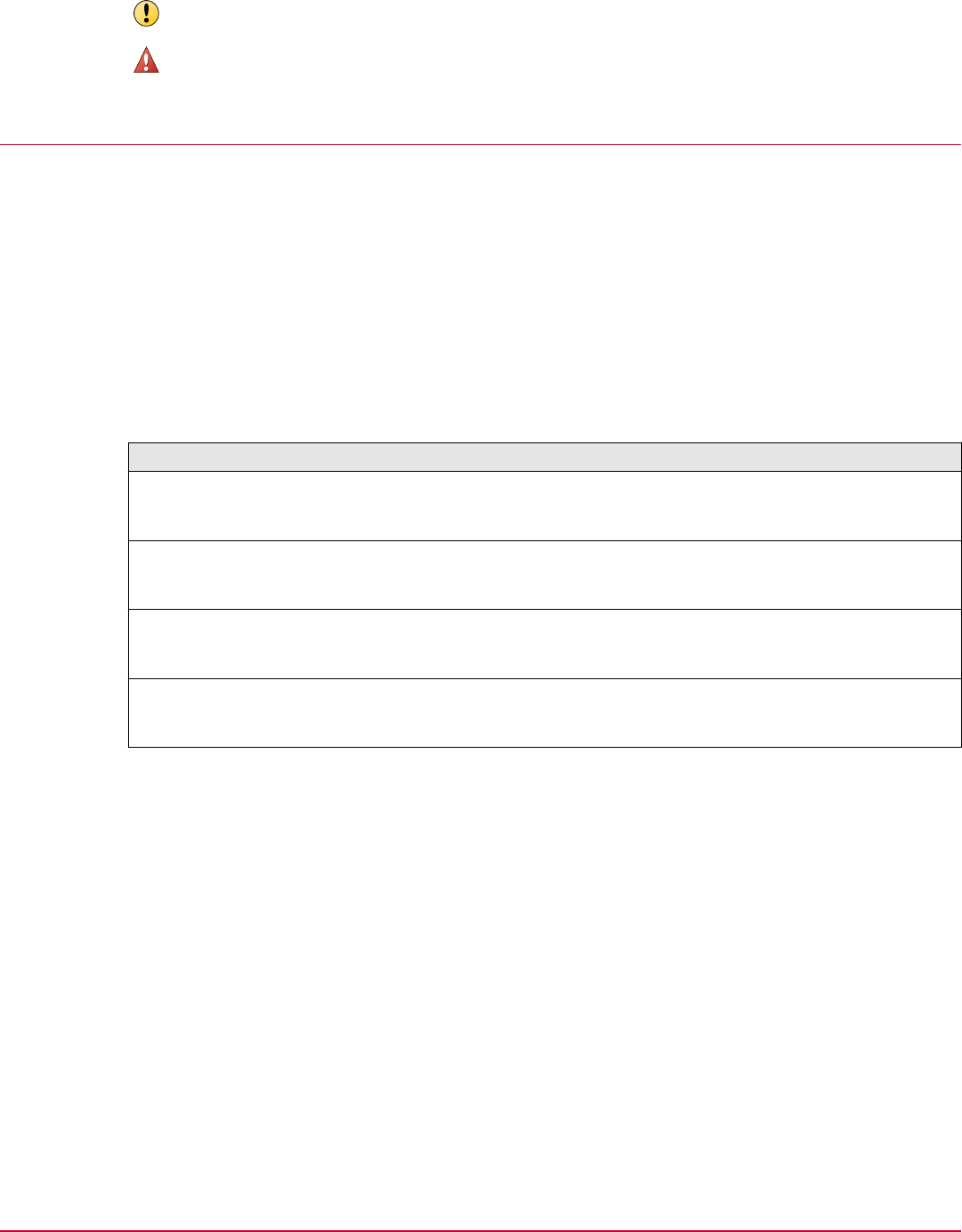
Important/Caution: Valuable advice to protect your computer system,
software installation, network, business, or data.
Warning: Critical advice to prevent bodily harm when using a hardware
product.
Purpose of this guide
This document provides information about the McAfee
®
Application Control software so that you can
easily and effectively use the software. Also, the document outlines some core recommendations for
using Application Control. Use these recommendations to plan and maintain your software
deployment.
This document is one component of the Application Control software documentation set and
supplements the information in the other documents.
This document frequently references other documents in the Application Control documentation set.
The information contained in the other guides is not duplicated in this guide, but this guide points you
to that information. For a list of the other documents in the set, see Using this guide.
Use the information in this document during these four stages.
Stage Associated chapters
Installing and configuring your software
• Before you begin
• Installing and upgrading Application Control
Deploying your software
• Deploying Application Control in Observe mode
• Defining policies
Managing and reporting on your environment
• Managing inventory
• Maintaining your software
Maintaining and optimizing your software
• Optimizing your software
• Frequently asked questions
Preface
Purpose of this guide
6
McAfee Application Control 7.0.0 Best Practices Guide
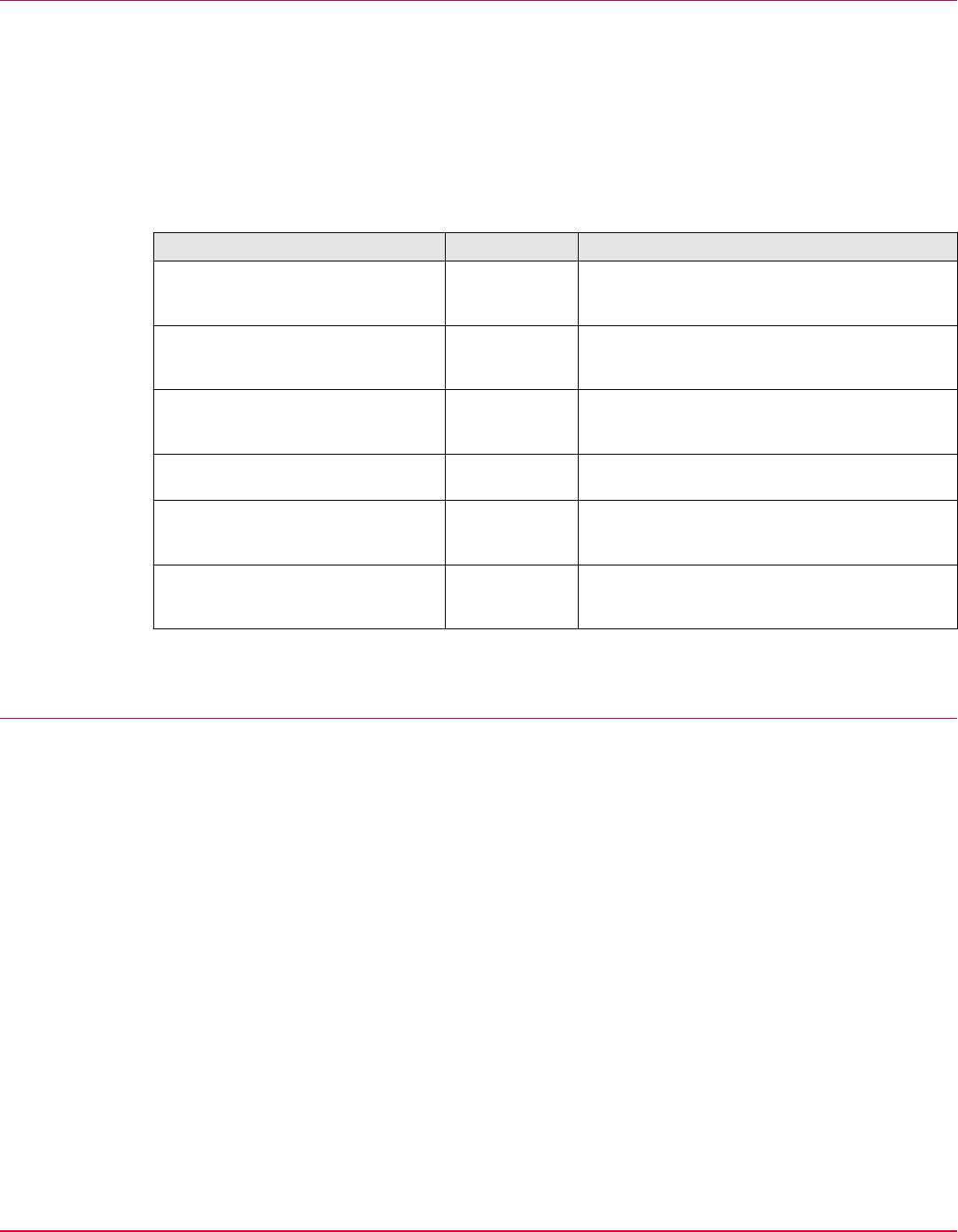
Using this guide
Here are a few prerequisites for using this document.
• Review McAfee ePolicy Orchestrator Best Practices Guide available here. The guidelines and
recommendations included in this guide are for use with McAfee ePO 5.0 and later. For more
information about the recommended McAfee ePO versions, see Supported McAfee ePO versions.
• Use this document with other existing Application Control documents. This guide is not a
comprehensive guide for all implementations. To fully understand the recommendations included in
this guide, you must have a basic understanding of Application Control software. If you do not
know or you need more information, see one of these documents:
Document Configuration Description
McAfee Change Control and
McAfee Application Control 7.0.0
Product Guide
Managed Information to help you configure, use, and
maintain the product.
McAfee Change Control and
McAfee Application Control 6.2.0
Help
Managed Context-sensitive help for all product-specific
interface pages and options in McAfee ePO.
McAfee Change Control and
McAfee Application Control 7.0.0
Installation Guide
Managed Information to help you install, upgrade, and
uninstall the product.
McAfee Application Control 7.0.0
Product Guide
Standalone Information to help you use and maintain the
product.
McAfee Change Control and
McAfee Application Control 7.0.0
Installation Guide
Standalone Information to help you install, upgrade, and
uninstall the product.
McAfee Application Control 7.0.0
Command Line Interface Guide
Standalone All Application Control commands that are
available when using the command line
interface (CLI).
These guides are available on the McAfee Support page.
Find product documentation
On the ServicePortal, you can find information about a released product, including product
documentation, technical articles, and more.
Task
1
Go to the ServicePortal at https://support.mcafee.com and click the Knowledge Center tab.
2
In the Knowledge Base pane under Content Source, click Product Documentation.
3
Select a product and version, then click Search to display a list of documents.
Preface
Using this guide
McAfee Application Control 7.0.0 Best Practices Guide
7

Preface
Find product documentation
8
McAfee Application Control 7.0.0 Best Practices Guide
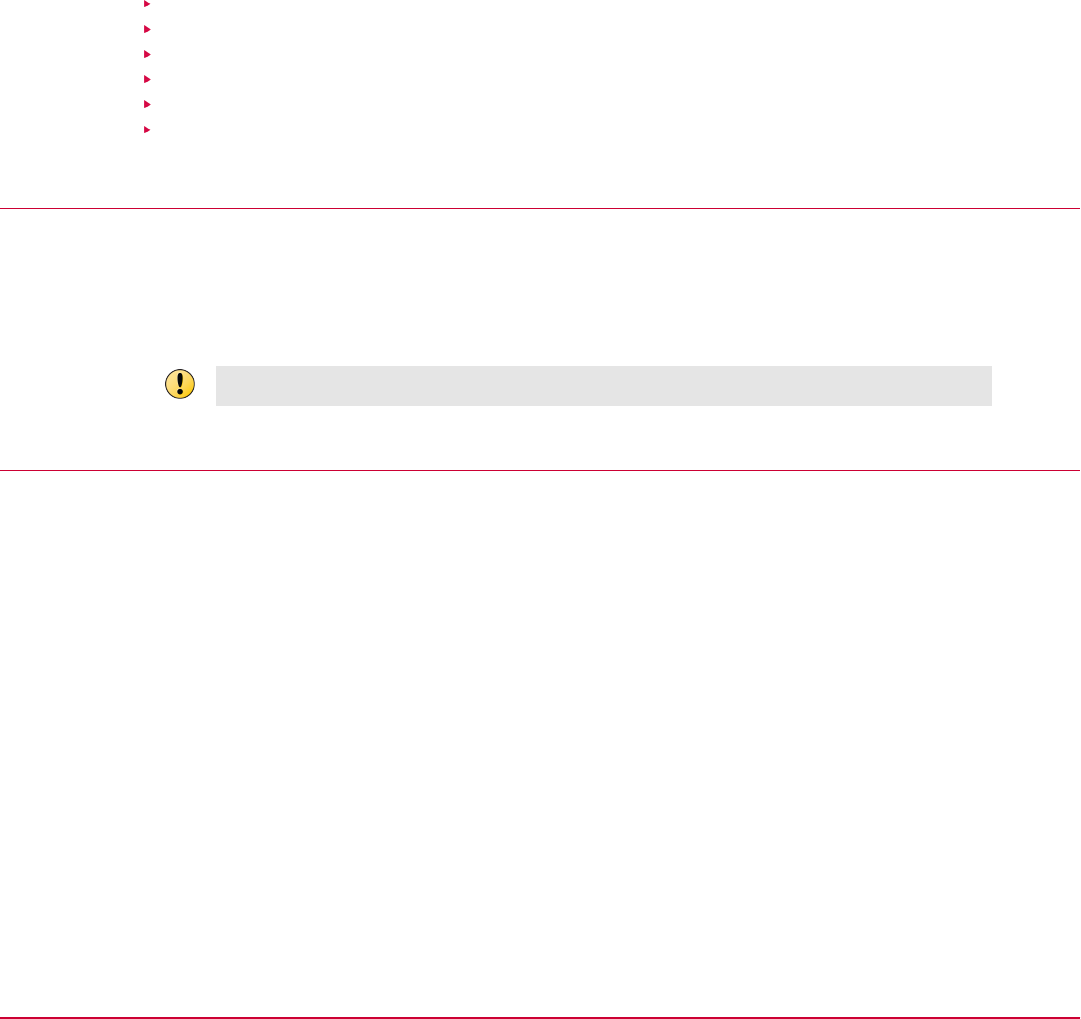
1
Before you begin
Follow these security best practices to appropriately configure the protection available with Application
Control and make your environments as safe as possible.
Contents
Supported McAfee ePO versions
Customizing McAfee default configuration
Disabling unwanted applications and files
Layering security protection
Applying updates and patches
Using recommended configuration
Supported McAfee ePO versions
This release of McAfee Application Control is compatible with these versions of McAfee ePO.
• McAfee ePO 5.0.1 — 5.1.3
• McAfee ePO 5.3.0
We don't guarantee that McAfee Application Control works with other versions of McAfee ePO.
Customizing McAfee default configuration
Use these guidelines to configure the default configuration.
1
Evaluate customer environment.
The McAfee default configuration is optimal for most enterprise security requirements. However,
work with your Sales Engineer to evaluate the configuration based on your specific workflows,
applications, and requirements.
2
Build and test custom configuration.
After completing environment analysis, build and test the configuration in a staging environment
before rollout.
3
Assess security against usability.
Before creating the default configuration, evaluate the risk against the usability of the system and
applications. Several features of Application Control restrict or allow users to run applications on
the endpoint. For example, the self-approval feature allows users to run business-critical
applications immediately instead of waiting for approval. This feature can be enabled on specific
endpoints, as needed. For servers, we recommend that you disable this option.
1
McAfee Application Control 7.0.0 Best Practices Guide
9
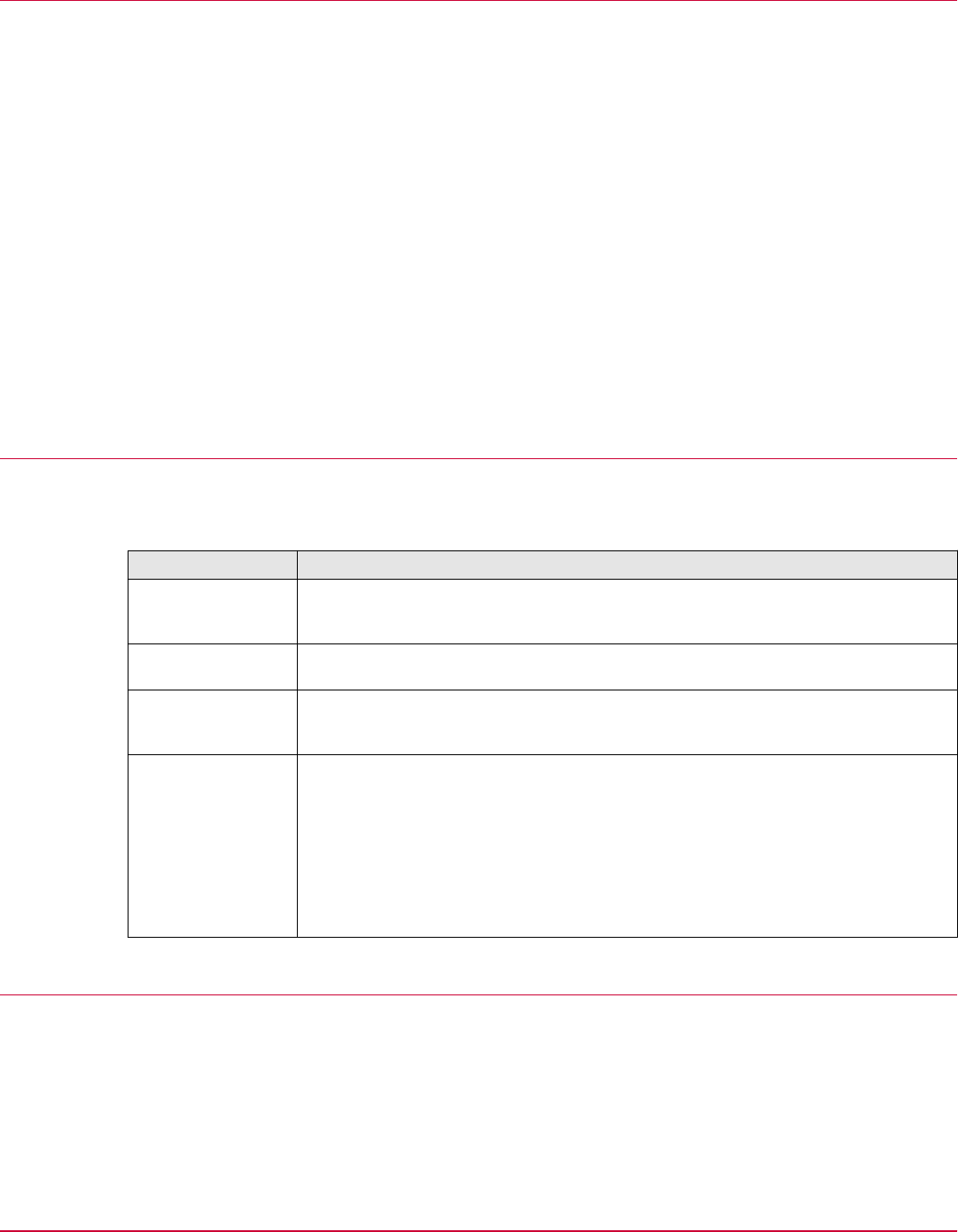
Disabling unwanted applications and files
Review the installed applications on your managed endpoints and disable any unwanted applications,
script interpreters, and binary files.
1
Identify unwanted applications.
Application Control pulls the entire inventory of the system to the McAfee ePO console, which also
provides a view of all installed applications on your managed endpoints. You must then evaluate all
installed applications and identify any that are not required or allowed in the enterprise.
2
Ban or remove the unwanted items.
You must either ban or remove all unneeded and unsafe inventory items, such as applications,
script interpreters, or binary files. This action reduces the risk of threat in your environment.
Application Control and McAfee ePO work together effectively to meet and enforce the security
requirements in your environment.
For more information about managing inventory, see the McAfee Change Control and McAfee
Application Control Product Guide.
For more information about inventory-related best practices, see Managing inventory.
Layering security protection
Adding different layers of security products provides optional protection and effectively secures your
enterprise.
Layer Description
Perimeter security Network security for endpoints that are exposed to the external world to
prevent unwanted attacks to the system. For example, you can deploy McAfee
®
Web Gateway and McAfee
®
Firewall Enterprise to protect endpoints.
Physical access
security
Protecting endpoints from unauthorized physical access and offline access of the
system drive. We recommend using encryption software.
Administrator
access control
Protecting endpoints against unauthorized administrative access, using the
principal of least privilege. Role Based Access Control and User Access Control
allow access only to authorized users.
Endpoint security
controls
Deploy endpoint controls based on the security requirements of your
organization.
Although, Application Control provides protection through multiple techniques,
you might need additional products to ensure that endpoints are protected.
Collaborate with your Sales Engineer for information and guidance on other
security controls that can be used. Based on your requirements, you can choose
to deploy products, such as McAfee
®
Email Protection, McAfee
®
Web Protection,
McAfee
®
Endpoint Encryption, McAfee
®
Data Loss Prevention (McAfee DLP), and
McAfee
®
Deep Defender
™
.
Applying updates and patches
Apply updates and security patches as soon as possible to keep the systems protected, especially
critical security patches recommended by the operating system and application vendors.
The presence of Application Control can mitigate risks due to delay in applying updates. However, if
the attack involves a critical system process, the mitigation for buffer overflow might result in Denial
of Service (DoS) or make the system unusable.
1
Before you begin
Disabling unwanted applications and files
10
McAfee Application Control 7.0.0 Best Practices Guide
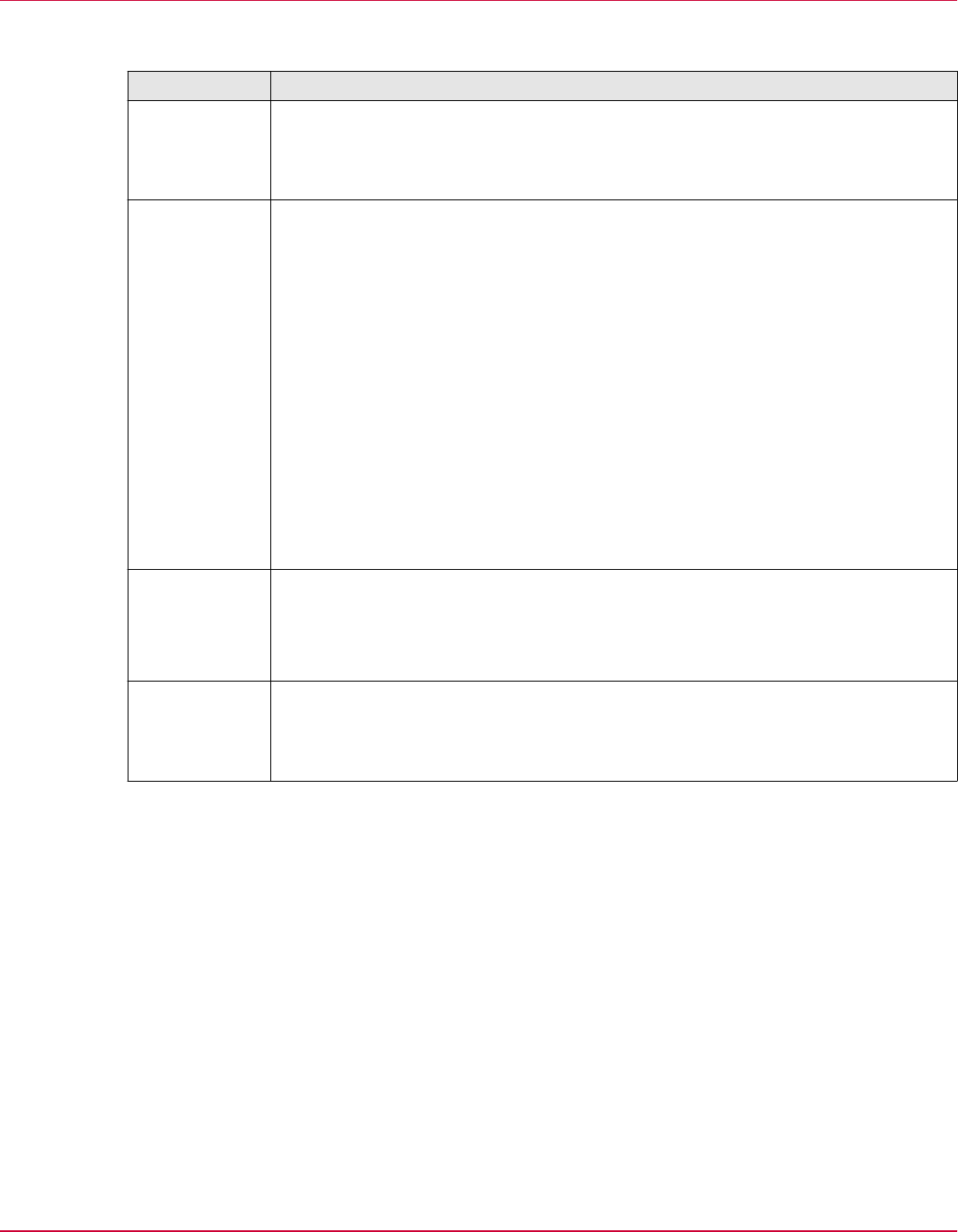
Using recommended configuration
Using these guidelines to configure Application Control in your enterprise for optimal protection.
Feature Description
Memory
protection
Memory protection features (CASP, VASR, DEP) of Application Control protect
against exploits that cause buffer overflows. Enable all memory protection features
and consult with McAfee support team to evaluate the risk for any exception or
bypass. For more information, see the McAfee Change Control and McAfee
Application Control Product Guide.
Script
authorization
A default script interpreter list comes with the product to whitelist script execution.
Update the list based on the scripts and interpreters used or allowed in your
organization. Script interpreters, such as PowerShell, Perl, PHP, and Java, and their
supported extensions must be evaluated. Adding scripting languages can change
the security posture of a system. Several factors must be considered before making
decisions, such as:
• Administrative capabilities
• Degree of expected exposure to potential attack of a system
• Level of approval to grant scripting access and administrative permissions
• Ancillary access controls that might protect networks and systems
Periodically review the list of allowed script interpreters because of changing
security needs and circumstances. If any of the script interpreters are present but
not in use, remove them from the whitelist and prevent them from executing.
For more information, see the McAfee Application Control Product Guide. The
needed commands can be issued from the McAfee ePO console using the SC: Run
Commands Client Task.
Trusted update
mechanisms
Application Control includes various methods to ensure proper functioning and
updating of applications. We also provide a default list of trusted executables. We
recommend you carefully update or change this list.
For more information, see the McAfee Change Control and McAfee Application
Control Product Guide.
Alerts and
notifications
Constant monitoring is an integral part of protecting your systems. Application
Control sends events to the McAfee ePO console whenever it prevents an unwanted
operation. We recommend configuring the required alerts and email notifications to
be aware of the activities at the endpoints. For more information, see Configuring
alerts.
Before you begin
Using recommended configuration
1
McAfee Application Control 7.0.0 Best Practices Guide
11

1
Before you begin
Using recommended configuration
12
McAfee Application Control 7.0.0 Best Practices Guide
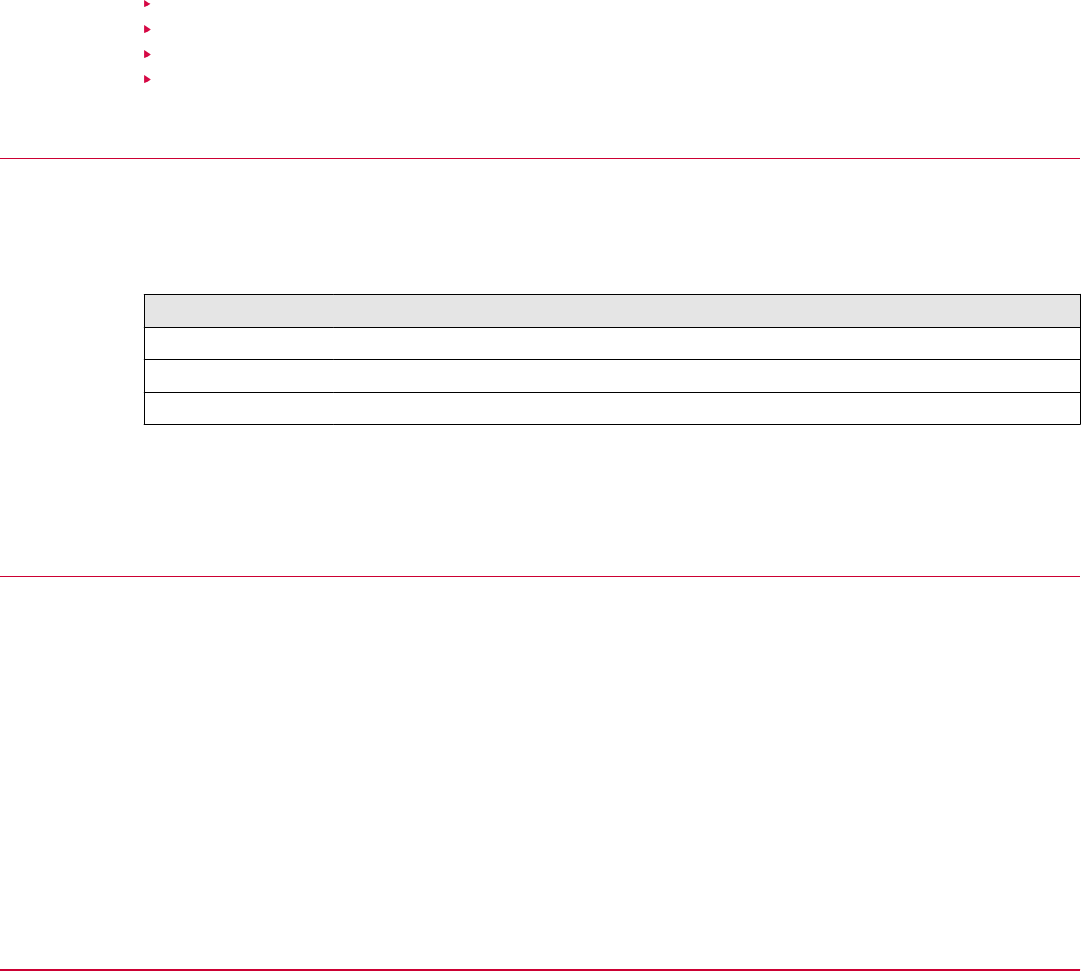
2
Installing and upgrading Application
Control
Successfully installing and upgrading the software is the first step in protecting your network
environment.
Contents
Determining database sizing
Installing in cloned or imaged environments
Installing with third-party tools
Upgrading Application Control
Determining database sizing
Before you install the Application Control software, you must determine the database and hardware
requirements for your enterprise.
Here are suggested sizing requirements for enterprises based on the number of nodes.
Enterprise size Number of nodes Suggested sizing requirements
Small Less than 10,000 nodes 200 GB
Medium Between 10,000 to 50,000 nodes 200 GB–1 TB
Large More than 50,000 nodes 1–2 TB
For detailed sizing calculations and feature-specific sizing details, see the Application Control database
sizing guide available in KB83754. A few Application Control features are database heavy, so we
recommend that you review the guide if you are running 50,000 to 100,000 nodes.
Installing in cloned or imaged environments
Application Control is compatible with cloned images.
Here are the high-level steps to successfully install the software in a cloned environment:
1
Build a master image.
a
Install Application Control and place the system in Enabled mode. For details, see McAfee
Change Control and McAfee Application Control Installation Guide.
b
Place Application Control in Update mode. For details, see McAfee Change Control and McAfee
Application Control Product Guide.
c
Complete other changes, as required, before locking down the image.
2
McAfee Application Control 7.0.0 Best Practices Guide
13
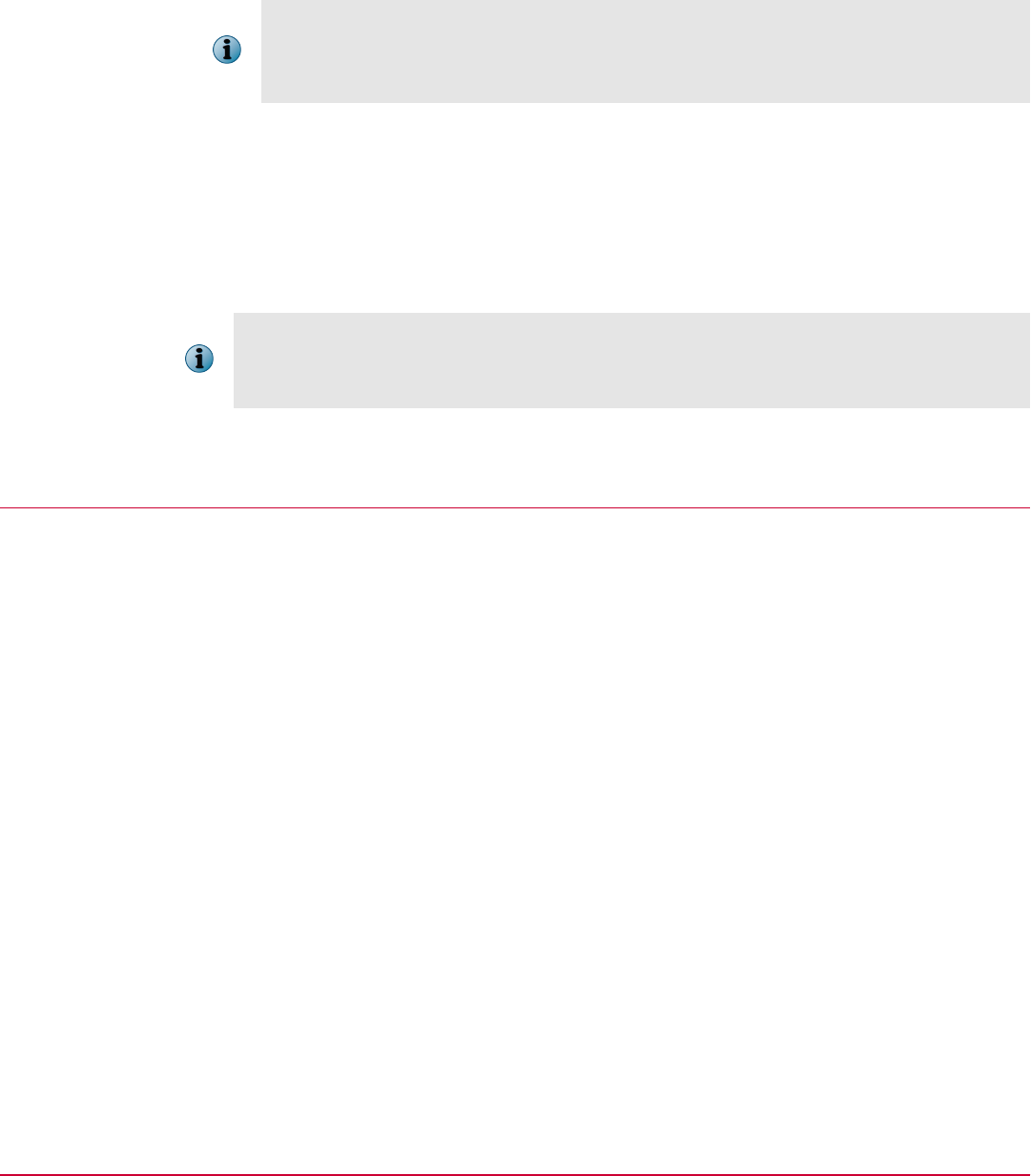
d
Delete the Agent GUID value from this registry key.
• 32-bit systems — HKEY_LOCAL_MACHINE\SOFTWARE\Network Associates\ePolicy
Orchestrator\Agent
• 64-bit systems — HKEY_LOCAL_MACHINE\SOFTWARE\Wow6432Node\Network Associates
\ePolicy Orchestrator\Agent
If you have McAfee Agent 5.0 installed, run this command on the system (to be used as the
master image) to make sure that the GUIDs are not duplicated.
maconfig -enforce -noguid
e
Shut down the system.
2
Clone the required systems using the master image.
3
Perform any post-cloning operations or tasks to personalize the system. For example, you can
configure that system for a specific user or install applications present on the system.
4
End Update mode and place all cloned systems in Enabled mode. For details, see McAfee Change
Control and McAfee Application Control Product Guide.
If you choose to clone the system in Enabled mode (without placing the system in Update mode)
and are using the Microsoft System Preparation Tool (Sysprep) utility, make sure that relevant
updaters are identified and applied. The required rules for this utility are added to the Operating System
Imaging rule group.
5
Manage the systems using the McAfee ePO console.
Installing with third-party tools
You can install, upgrade, or uninstall Application Control using third-party tools, such as Microsoft
System Center Configuration Manager.
• Make sure that McAfee Agent is installed in Managed mode on each endpoint where you want to
install Application Control.
• Make sure that when you configure third-party software to distribute and deploy the Application
Control software, use the following command for silent installation on the Windows platform.
<installer-file> /s /v" /qn UNLICVER=1"
For details about command-line arguments, see McAfee Change Control and McAfee Application
Control Installation Guide for standalone configuration.
2
Installing and upgrading Application Control
Installing with third-party tools
14
McAfee Application Control 7.0.0 Best Practices Guide
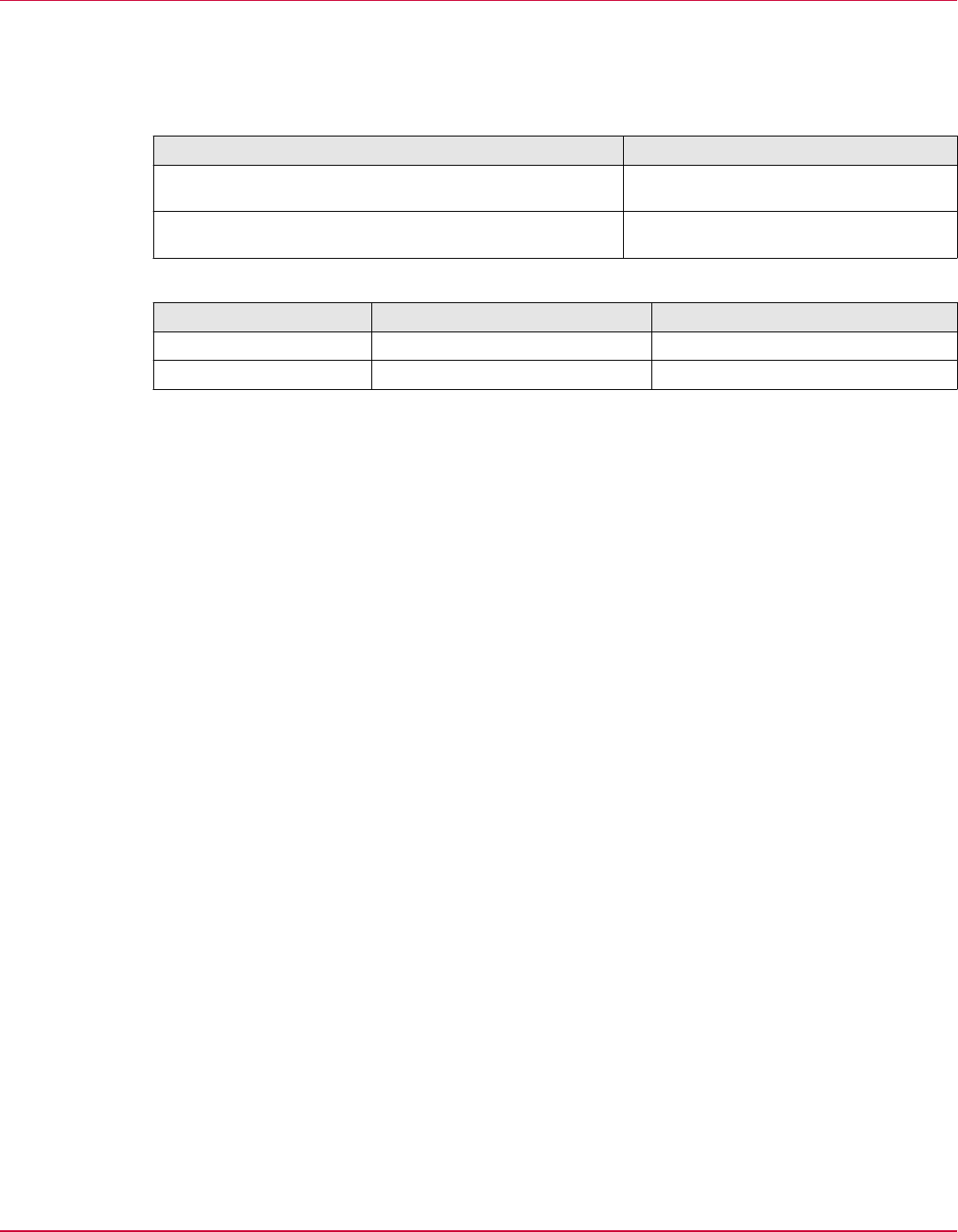
Upgrading Application Control
Follow the recommendations to successfully upgrade the software.
• Upgrade the Solidcore extension before upgrading the Solidcore client.
• Review the Solidcore extension usage guidelines.
Guideline Example
You cannot use an old version of the Solidcore extension
with a new version of the Solidcore client.
Solidcore 7.0.0 client cannot be run
with the Solidcore 6.2.0 extension.
You can use a new version of the Solidcore extension
with an old version of the Solidcore client.
Solidcore 6.2.0 client can be run with
the Solidcore 7.0.0 extension.
• Use these modes for upgrading the Solidcore client.
Operating system Managed configuration Standalone configuration
UNIX and Linux Update mode Update mode
Windows Enabled mode Update mode
Installing and upgrading Application Control
Upgrading Application Control
2
McAfee Application Control 7.0.0 Best Practices Guide
15

2
Installing and upgrading Application Control
Upgrading Application Control
16
McAfee Application Control 7.0.0 Best Practices Guide
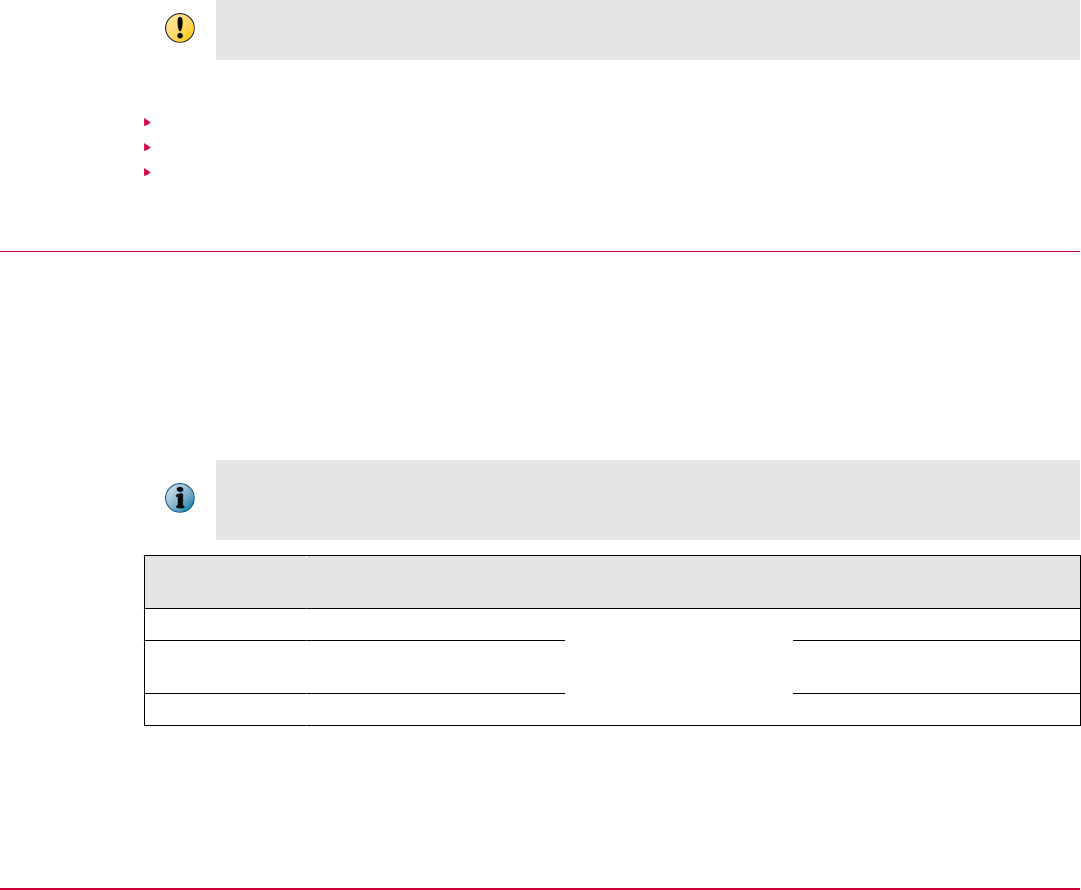
3
Deploying Application Control in Observe
mode
Use Observe mode to put systems through a full-functionality testing cycle that allows you to identify
and review policy suggestions.
Observe mode offers two benefits.
• Helps you develop policies and determine rules that allow applications to run in Enabled mode
• Allows you to validate policies and check that the created rules allow authorized changes on
endpoints
Complete your initial deployment and testing in a non-production or test environment before deploying
to the production environment.
Contents
Deployment strategy
Deployment workflow
Deployment recommendations and guidelines
Deployment strategy
When using Observe mode, deploy Application Control in incremental batches of 10,000 endpoints.
For example, if you have 50,000 endpoints in your enterprise, you must deploy in five batches of
100,00 endpoints. This approach allows you to effectively manage deployment and identify relevant
rules. When a batch meets the required criteria (review the deployment workflow), change the mode
to Enabled for this batch of endpoints. Also, place a new batch of endpoints in Observe mode. To
ensure optimal performance, run only two batches simultaneously in Observe mode.
Before adding a new batch to Observe mode, verify that no upcoming planned activity, such as
maintenance tasks or Windows update applications, will impact the request rate for the current batch in
Observe mode.
Enterprise size Number of nodes Batch size Suggested deployment
period
Small Less than 10,000 10,000 nodes per batch 2–3 weeks
Medium Between 10,000 and
50,000
6–7 weeks
Large More than 50,000 12–13 weeks
3
McAfee Application Control 7.0.0 Best Practices Guide
17
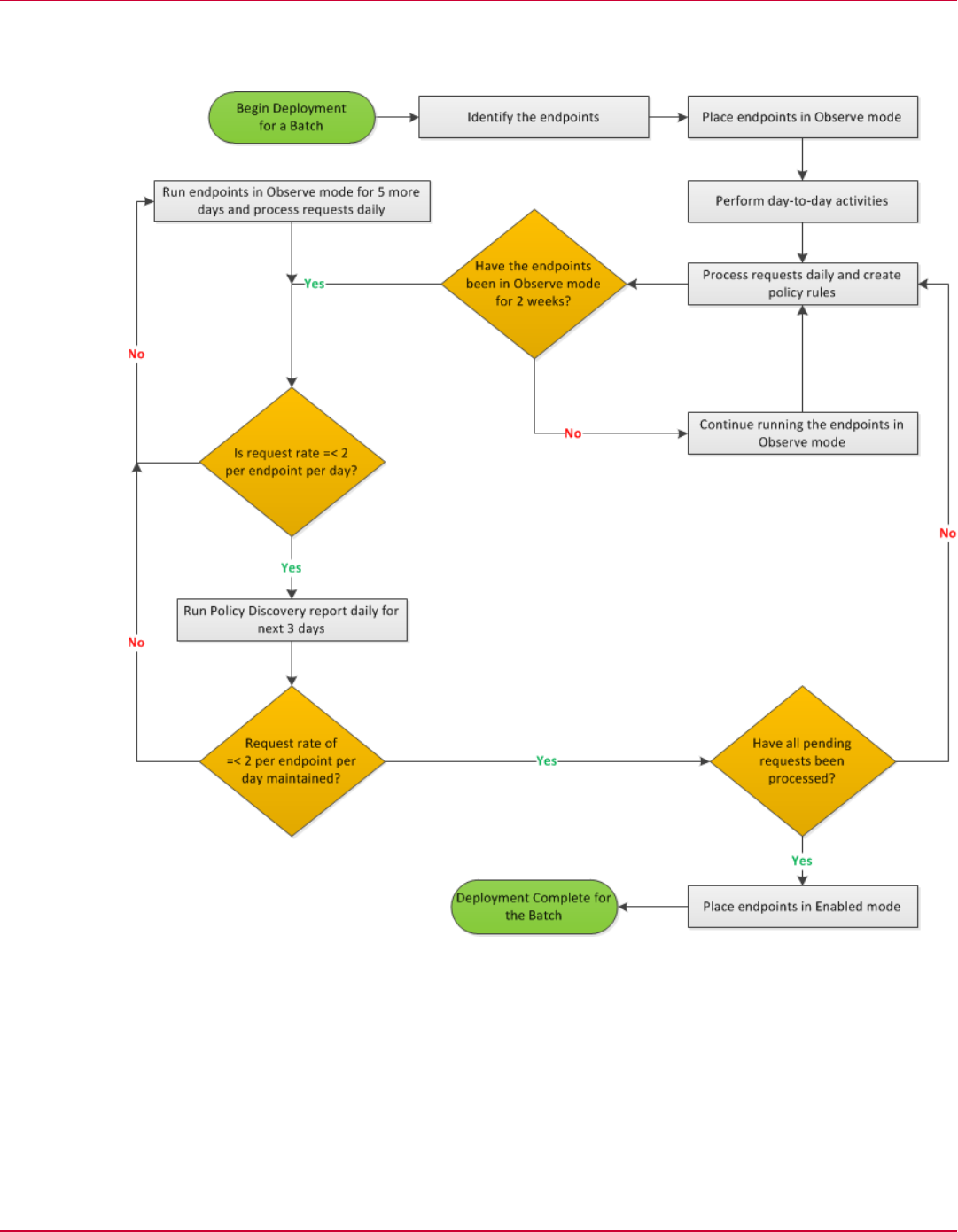
Deployment workflow
Here is the high-level workflow that you must follow for each batch when deploying Application
Control.
3
Deploying Application Control in Observe mode
Deployment workflow
18
McAfee Application Control 7.0.0 Best Practices Guide
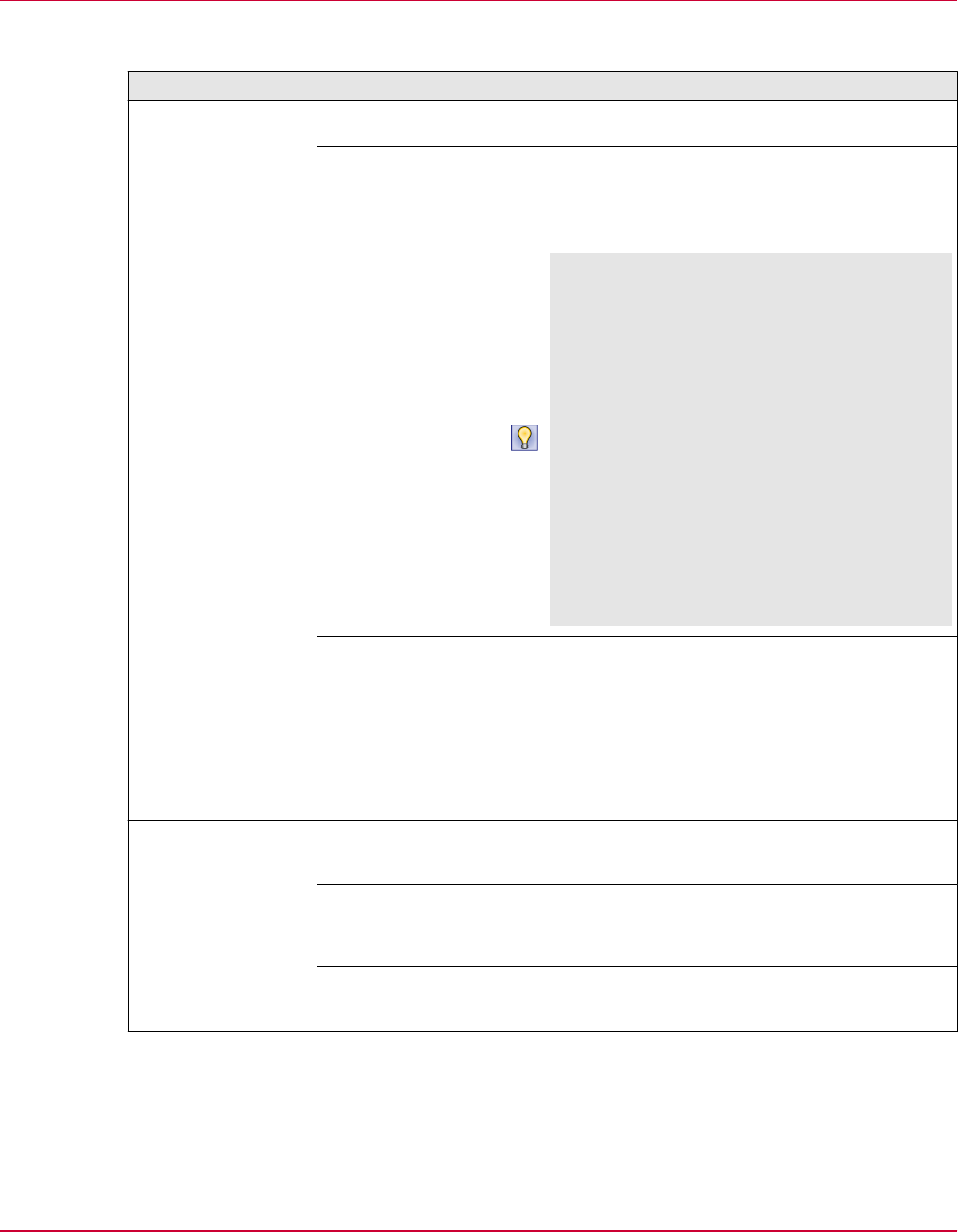
Deployment recommendations and guidelines
Follow these recommendations and guidelines to successfully deploy in Observe mode.
Task Recommendation Description
Identify and place the
endpoints in Observe
mode to analyze
product impact on the
endpoints and identify
and define the
required rules.
Number of
endpoints
For effective deployment in a large setup, begin with an
initial batch of 10,000 endpoints.
Selecting endpoints
Select any 10,000 endpoints from your setup and place
them in Observe mode. If your existing groups consist
of similar endpoints, this allows you to analyze product
impact on the endpoints, discover policy groups, and
validate the policies to apply to each group.
To reduce deployment time and quickly identify
relevant rules, you can instead select or create a
group that more accurately represents the
enterprise. If you have multiple types of endpoints in
your setup, create a subgroup within each existing
group. For example, the HR subgroup within HR
Department group. Use a combination of all
subgroups, such as HR, Finance, Engineering, IT, and
Admin to identify 10,000 endpoints for initial
deployment. Because you select endpoints from
varied groups, you effectively choose a set of
endpoints with different operating systems, across
different locations, used for different purposes and
with varying usage. This type of selection effectively
represents each type of system in the enterprise and
allows you to quickly identify and define the required
rules. After you identify the rules for this
representative set, you can reduce deployment time
by directly placing the remaining endpoints (within
each group) in Enabled mode.
Pre-deployment
tasks
Complete these activities for your endpoints:
• Run an on-demand scan.
• Patch applications and operating system.
• Scan and pull applications in enterprise.
• Run GetClean to classify the gray applications.
• Block unwanted applications.
Place a batch in
Observe mode by
running the SC: Enable
client task.
For details, see Place
endpoints in Observe
mode in McAfee
Change Control and
McAfee Application
Control Product
Guide.
Pulling inventory Pull an inventory for endpoints when placing endpoints
in Observe mode. Select Pull Inventory when placing the
endpoints in Observe mode.
Verifying placement Run the Application Control Agent Status query to verify that
selected endpoints are placed in Observe mode. For
more information, see McAfee Change Control and
McAfee Application Control Product Guide.
Number of
endpoints
At any time, there should be 10,000–20,000 endpoints
running in Observe mode. At any point, only 2 batches
can simultaneously run in Observe mode.
Deploying Application Control in Observe mode
Deployment recommendations and guidelines
3
McAfee Application Control 7.0.0 Best Practices Guide
19
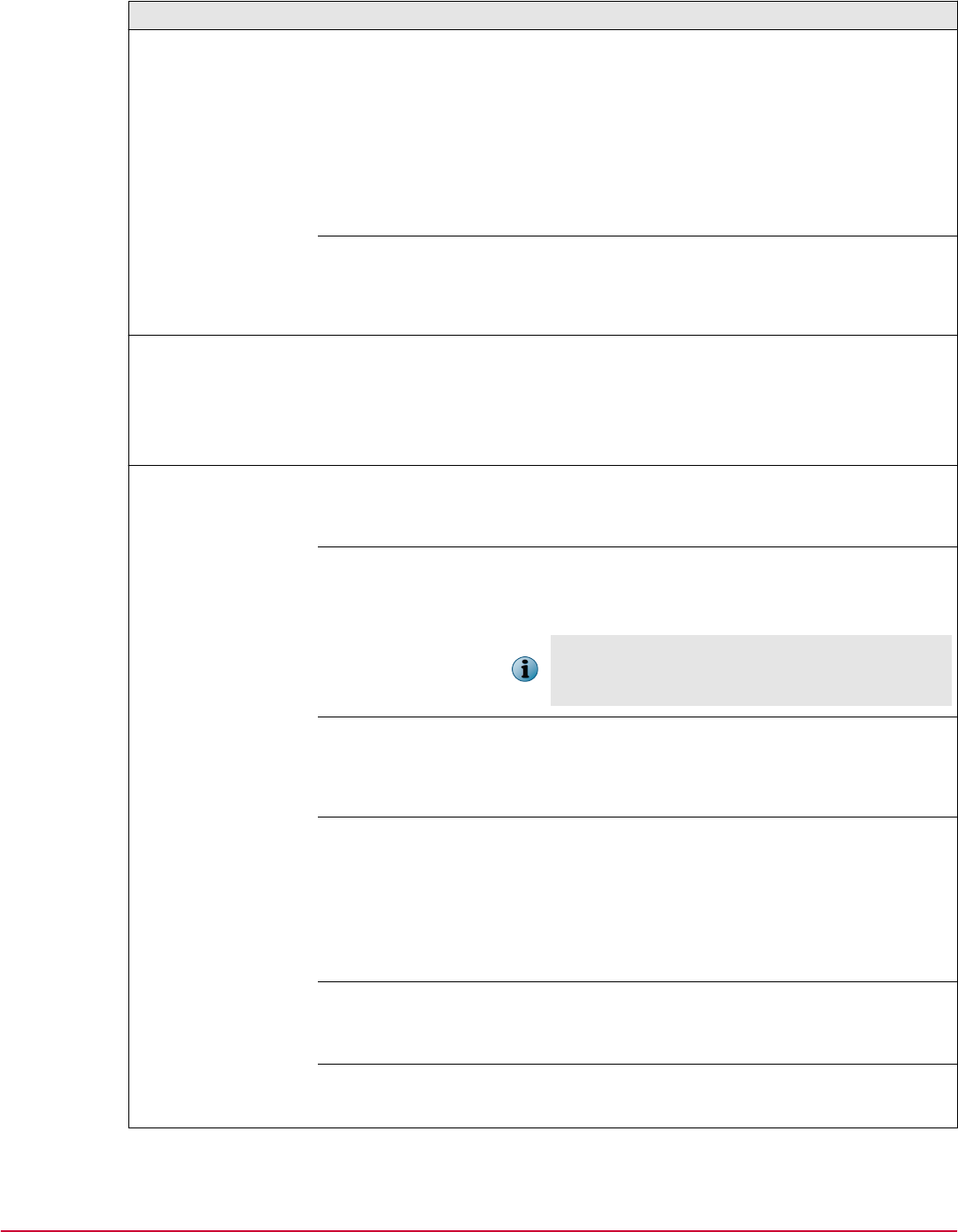
Task Recommendation Description
Determining scan
priority
The scan priority determines the priority of the thread
that is run to create the whitelist on the endpoints. For
most scenarios, we recommend that you set the scan
priority to Low.
For systems that are in Production mode, use Low
priority to make sure that there is minimal input and
output impact. Also, you must use Low priority if the
system cannot be restarted. If you can restart the
system and you want the initial scan to be completed
as soon as possible, select High priority.
Selecting activation
option
Wherever possible, use Full Feature Activation to ensure the
highest level of security. Use Full Feature Activation if the
system does not have an alternate Memory Protection
mechanism, such as the one provided by anti-virus or
McAfee
®
Host Intrusion Prevention software.
Perform day-to-day
operations and tasks
to help generate
corresponding
requests.
Based on the requests, you can define relevant rules required for your setup.
Also, if you are using a specific tool for product updates or new deployments,
use the tool in the initial two-week deployment period.
If you are aware of activities or applications that run periodically, such as
monthly payroll, make sure that the deployment period includes these
activities.
Review the requests
received from
endpoints and define
relevant rules for
each request to make
sure that you
configure Application
Control correctly for
your setup.
For detailed
information, see
McAfee Change
Control and McAfee
Application Control
Product Guide.
Specifying
processing
ownership
The McAfee ePO administrator must process requests.
Based on your setup, you might need to make sure that
there is collaboration between global and site
administrators.
Determining
frequency
• Process requests daily and define needed rules.
• Run report weekly to gather request trend and
summary.
Failure to process requests regularly results in a
build-up of requests that become progressively
harder to manage.
Analyzing requests Process requests received from network paths. Then,
process requests for updaters and installers on priority
(for Software Installation activity type). If you trust the
certificate associated with a request, define
certificate-based rules for the request.
Determining the
action to take
You can create custom rules or approve globally based
on your choice and setup. Regardless of the action, the
same rule is created.
If the application is common to your setup, you can
approve globally to add rules that apply to all endpoints
in your enterprise. This allows for quick and simple
processing. Or, create custom rules that you can add to
a rule group and apply to selected endpoints.
Criteria for
processing
Review each received request and check its prevalence
and associated application. You can sort the view based
on request prevalence. For more information, review
the reputation and publisher for the application.
Running reports Review the Top 10 Pending Policy Discovery Requests and
Systems with Most Pending Requests Generated in Observe Mode
monitors on the Solidcore: Health Monitoring dashboard.
3
Deploying Application Control in Observe mode
Deployment recommendations and guidelines
20
McAfee Application Control 7.0.0 Best Practices Guide
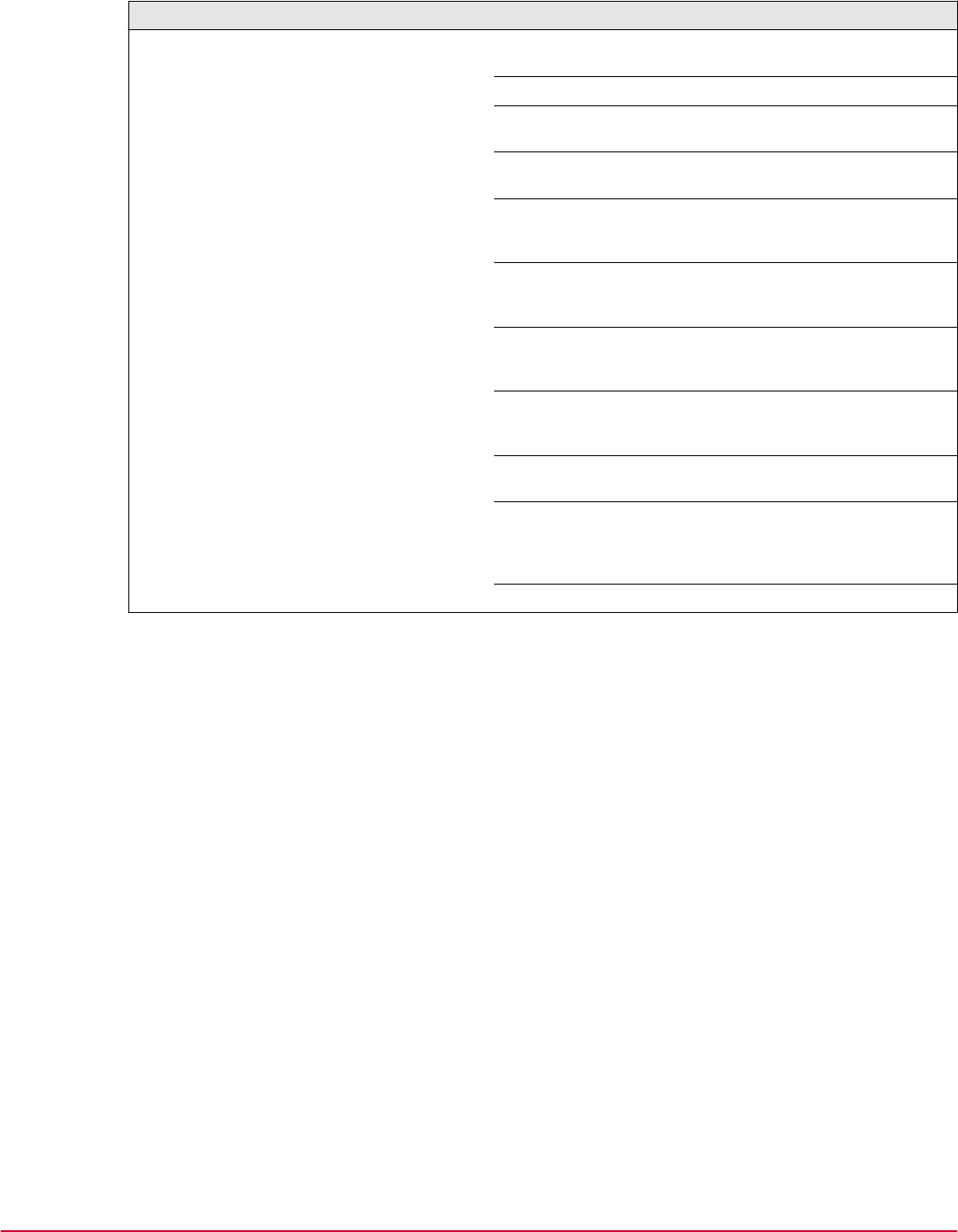
Task Recommendation Description
Rule identification Rules are identified for requests based on event and
activity type.
Event Type Activity Type Rule type
File Write Denied Binary
Modification
Updater Process
rule
Installation
Denied
Software
Installation
Installers rule
ActiveX
installation
Prevented
ActiveX
Installation
Certificates rule
NX Violation
Detected
Memory
Protection
Violation
Exclusions rule
Process Hijack
Attempted
Memory
Protection
Violation
Exclusions rule
VASR Violation
Detected
Memory
Protection
Violation
Exclusions rule
Execution Denied Software
Installation
Installer rule
Execution Denied Application
Execution
Binary rule to
allow execution
or Allow locally to
add to whitelist
File Write Denied Binary Addition Updater rule
Deploying Application Control in Observe mode
Deployment recommendations and guidelines
3
McAfee Application Control 7.0.0 Best Practices Guide
21

3
Deploying Application Control in Observe mode
Deployment recommendations and guidelines
22
McAfee Application Control 7.0.0 Best Practices Guide
4
Defining policies
Based on your requirements, define policies to customize Application Control features.
Contents
Before you begin
Guidelines for default policies
Creating policies
Before you begin
Consider your change management process before defining or developing policies.
Review how to change existing programs, tools, users, and processes. Here are some questions to
consider.
• Do you have a formal change process?
• Can you easily differentiate between an authorized change and unauthorized change?
For example, you might not allow any changes to the systems during production hours.
• How do you make changes? Do you use manual updates, an automatic software, or an agent-based
push mechanism?
• How homogeneous is your environment?
• Do you have any specific security requirements?
4
McAfee Application Control 7.0.0 Best Practices Guide
23
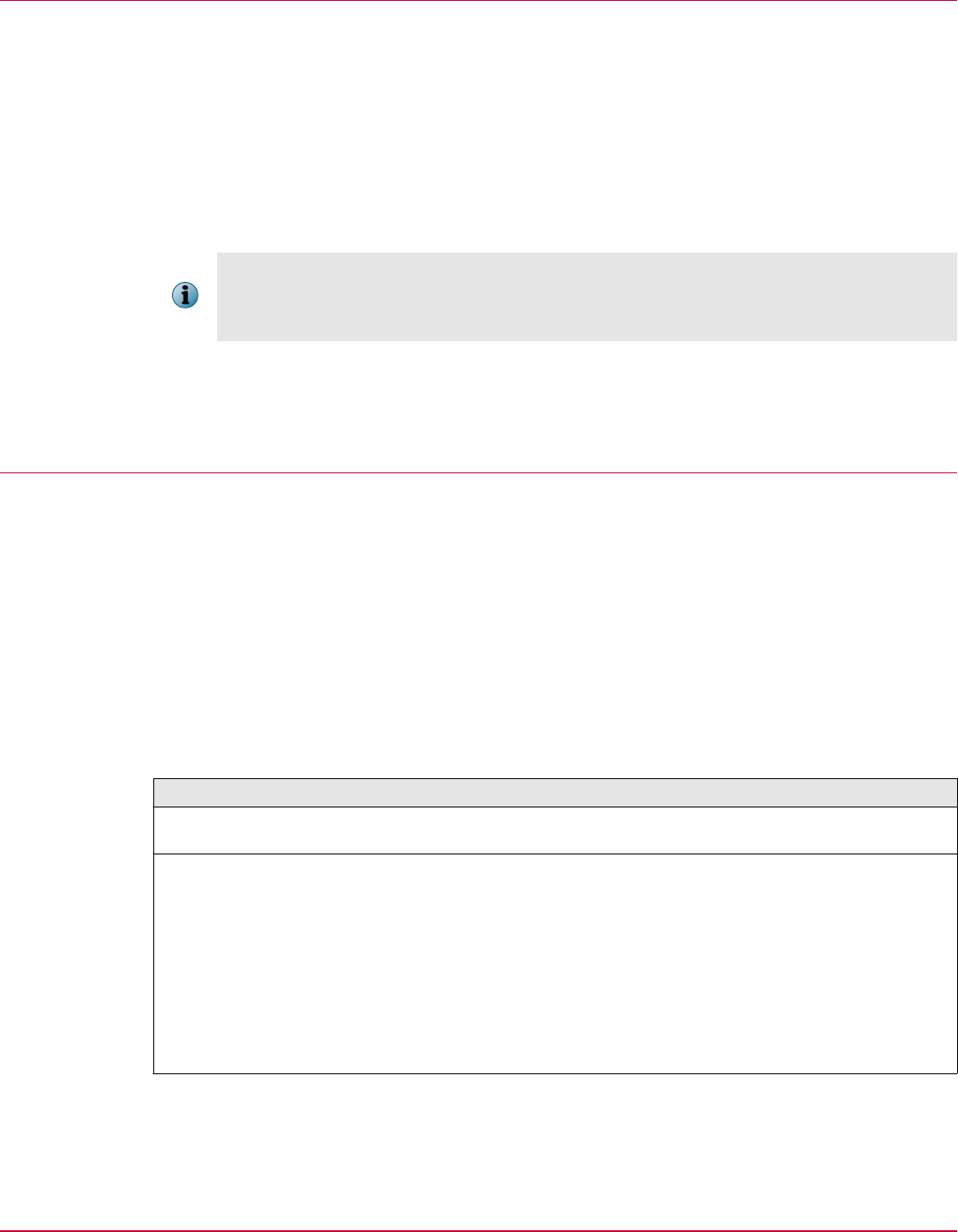
Guidelines for default policies
Here are some guidelines for Application Control default policies.
• Make sure that all default policies are applied to endpoints. The default policies are applied to the
global root, such as the My Organization node in the System Tree and are inherited by all managed
endpoints where Application Control is installed. When an endpoint connects to the McAfee ePO
server, the policy applicable to the endpoint's operating system is activated. For more information
about the available default policies, see McAfee Change Control and McAfee Application Control
Product Guide.
• Do not change any existing default policy assignments. If you need to edit a default policy, contact
McAfee Support.
Typically, for other managed products, you duplicate the available default policies to create custom
policies, apply the custom policies, and do not apply default policies. However, when using
Application Control, you must apply the default policies to make sure that McAfee product updates
are handled. If needed, you can apply other custom policies in addition to the default policies.
For example, if you remove the McAfee Default policy assignments, the contained default rules to
allow successful application of Windows updates are also removed from the endpoints. This can
result in errors at the endpoint and many irrelevant events.
Creating policies
Follow these guidelines when creating policies in your enterprise.
• Review and understand the information available for multi-slot policies in the McAfee ePolicy
Orchestrator Product Guide. You can define multi-slot polices that allow for effective policy use and
improved policy organization. Use the functionality to effectively define and manage rules for your
enterprise. For example, instead of duplicating a default policy and adding more rules to it, create a
new blank policy and add all custom rules to the policy. Then, apply the new policy in an extra slot
with the default policy.
• All policies should use rule groups to manage policies. A rule group is a collection of rules. For more
information about rule groups, see McAfee Change Control and McAfee Application Control Product
Guide.
• Make sure that when creating rules, you follow these best practices.
Item Best practices
Rule
groups
Create rule groups so that they have a one-to-one mapping to applications or
software. This allows you to add your application-specific rules to a rule group.
Policies Define policies so that they have a one-to-one mapping to groups in System Tree on
the McAfee ePO console.
• Create a policy for a group of similar systems. For example, a specific policy for
Domain Controllers and another for Oracle Servers. This allows you to add rules
specific to a group or department to a policy (and apply the policy to the group).
• Define granular policies rather than one large policy with many rules because you
can apply multiple policies simultaneously to a system.
• Analyze the impact of each policy type. Some rule or policies are more free or
restrictive than others.
• Review and understand the relative degree of restriction each rule mechanism or method offers.
4
Defining policies
Guidelines for default policies
24
McAfee Application Control 7.0.0 Best Practices Guide
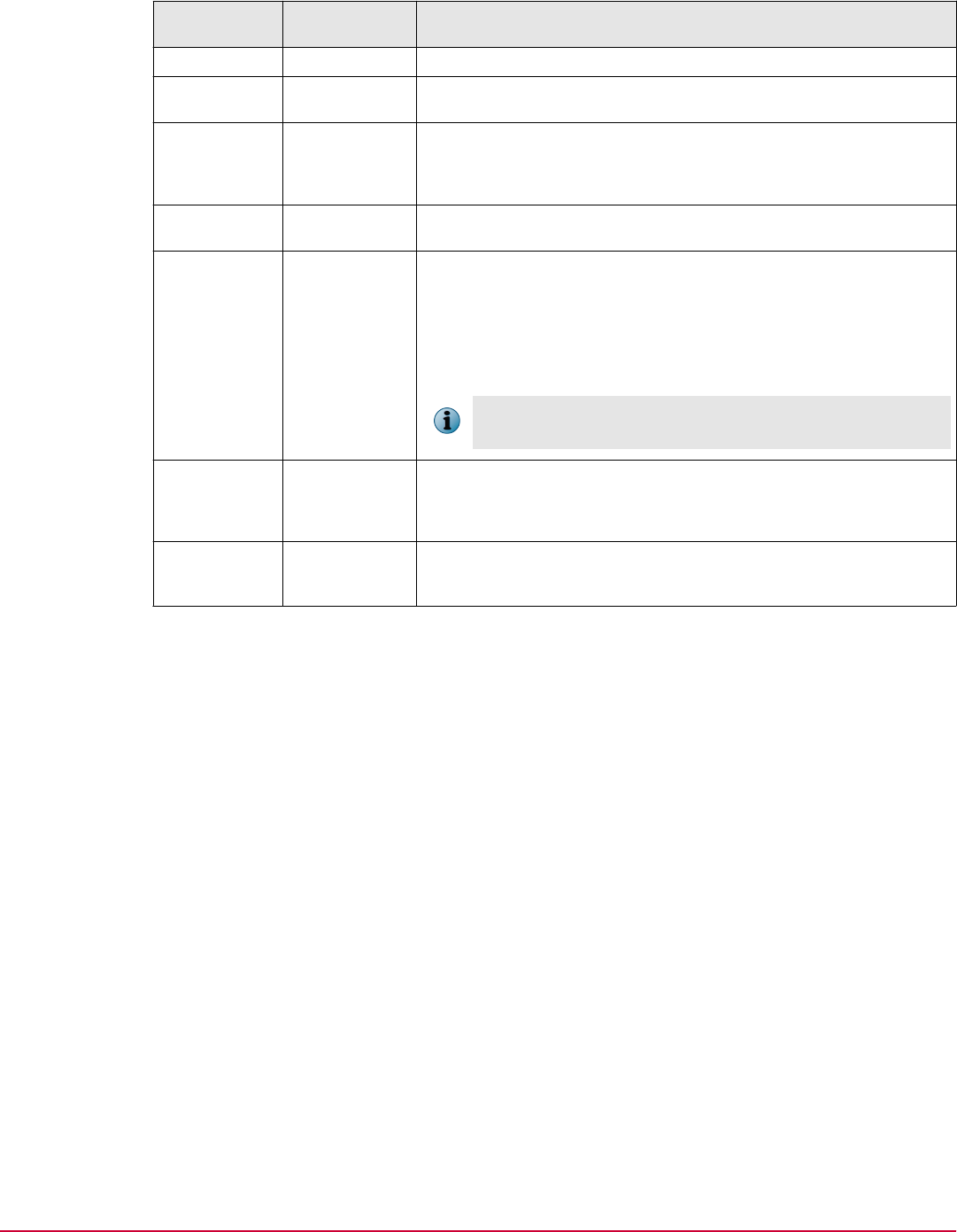
Updater
method
Restriction
level
Reason
Update mode Low Make emergency changes to systems.
Users Low Allow technical support users to remotely log on to fix or
administer systems that are geographically distant.
Certificates Medium Allow your application to update a system, regardless of how the
application enters the system, or use signed application from a
vendor. This method provides more flexibility than a hashed
installer.
Updater
Processes
High Update existing whitelisted applications based on a program that
can make changes. This is a commonly used updating method.
Binaries High Allow or block execution of programs based on name or hash.
• Allow — Scripts created dynamically, such as by end of day or
closing process on a kiosk for back-office reporting.
•
Block — Ban installed programs that should not run, such as
iTunes. Or, reduce the risk exposure for a server by banning
specific files, such as executables (net.exe or msconfig.exe).
This method is typically used for execution control and not for
making changes to a system.
Installers High Allow a non-whitelisted standalone executable that is identified
by its hash to install applications on a protected system. This
method is useful to distribute software based on approved
applications.
Directories High Allow print drivers, in-house applications, or startup scripts
placed on a remote share to run. Although this method is easier
to manage than hashes or certificates, it is not as secure.
Defining policies
Creating policies
4
McAfee Application Control 7.0.0 Best Practices Guide
25

4
Defining policies
Creating policies
26
McAfee Application Control 7.0.0 Best Practices Guide
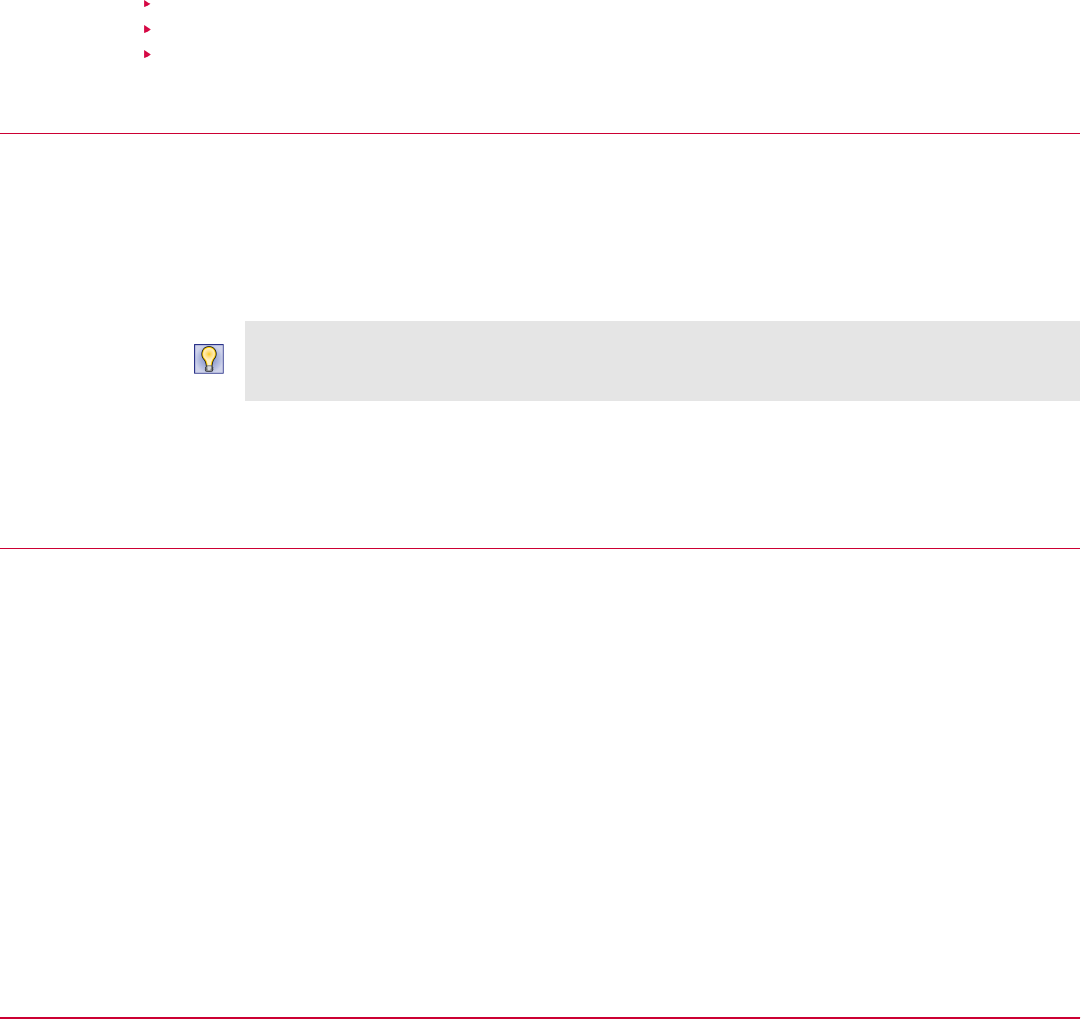
5
Managing inventory
Follow these recommendations and best practices to successfully manage the inventory of endpoints in
your enterprise.
Contents
Recommendations for fetching inventory
Best practices for managing applications
Defining inventory filters
Recommendations for fetching inventory
Follow these recommendations to successfully fetch inventory from endpoints in your environment.
• Fetch inventory from 10,000 or fewer endpoints at a time.
• Fetch inventory once in two weeks or later to keep the inventory information updated.
• Use batches and follow a staggered approach to fetch inventory from more than 10,000 endpoints.
To keep the McAfee ePO repository from being overwhelmed, you can randomize your deployment or
use tag-based deployment. For more information about using randomization or tagging, see the
McAfee ePO documentation.
• Multiple methods are available to pull inventory immediately. For more information about the best
approach, see Guidelines for fetching inventory in the McAfee Change Control and McAfee
Application Control Product Guide.
Best practices for managing applications
Application Control can work with a reputation source, such as TIE server or McAfee
®
Global Threat
Intelligence
™
(McAfee GTI) file reputation service to fetch reputation information for files and
certificates.
Based on information fetched from the reputation source, the application and binary files in the
inventory are sorted into trusted, malicious, and unknown categories.
5
McAfee Application Control 7.0.0 Best Practices Guide
27
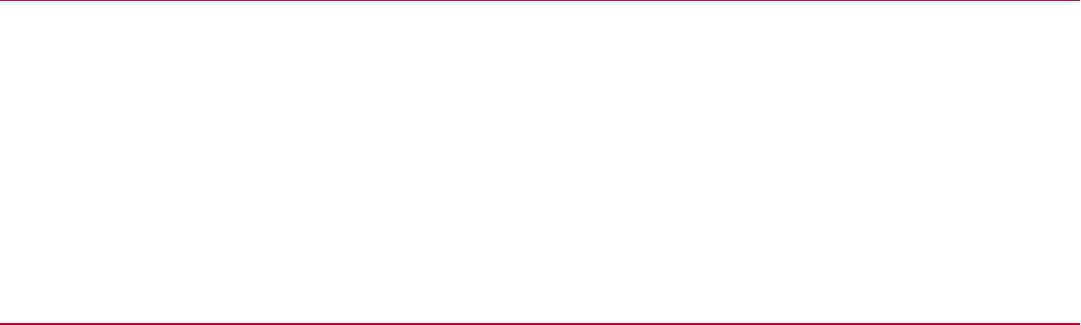
• Manage the Unclassified Apps for your enterprise to reduce the number of unknown applications in
your enterprise. This list typically includes all unknown applications, effectively creating the graylist
for your enterprise. The goal is to achieve 95% classification by removing or reclassifying unknown
files and applications. Review and process the graylist routinely for your enterprise to keep it to a
minimum size. By reclassifying files and applications, you minimize the risk to your enterprise.
• Run GetClean on endpoints with a high number of unknown files. The GetClean utility submits
files for analysis to McAfee Labs where they are checked and classified automatically and
correctly.
• Reclassify internally developed, recognized, or trusted (from a reputed vendor or signed by a
credible certificate) files that are currently in the unknown list.
• If the TIE server is configured in your server, reset the files reputation on the TIE Reputations
page. When resetting the reputation for a signed file, you must set the reputation for the
file's certificate to Unknown to allow the overridden reputation to be used. For more
information, see the McAfee Threat Intelligence Exchange Product Guide for your version of
the software.
• If the TIE server is unavailable, change the Enterprise Trust level or Reputation by
Application Control of the file to Good. For more information, see Manage the inventory in
the McAfee Change Control and McAfee Application Control Product Guide.
• Enable the automatic response Bad File Found in Enterprise from the Menu | Automation | Automatic Responses
page.
For Known Malicious and Might be Malicious files or certificates encountered in your environment,
the software generates Malicious File Found events that are displayed on the Menu | Reporting | Threat Event
Log page. The Bad File Found in Enterprise automatic response is preconfigured in Application Control but
is disabled by default. Make sure that the mail server for your enterprise is configured on the
McAfee ePO console. For more information about how to set up an email server, see McAfee ePolicy
Orchestrator Product Guide.
• Review the Solidcore: Inventory dashboard regularly to track and monitor inventory status for your
environment.
• Designate a base image for your enterprise to create an approved repository of known applications,
including internally developed, recognized, or trusted (from a reputed vendor) applications. This
makes management of desktop systems easier by verifying the corporate applications. Here are
high-level steps to follow:
1
Validate and review all applications on a system.
2
Run GetClean on the system to classify all unknown applications on the system.
3
Set the base image on the approved system by using the Mark Trusted option.
For more information, see Set the base image in the McAfee Change Control and McAfee
Application Control Product Guide.
Defining inventory filters
Tune advanced exclusion filters for inventory data to exclude non-meaningful files from the endpoints.
• Review the files contained in the temp folder and create rules for them.
• Exclude file names that contain special characters. For example, files names containing the $
symbol.
5
Managing inventory
Defining inventory filters
28
McAfee Application Control 7.0.0 Best Practices Guide

• Exclude .mui files (Windows localized files).
• Delete the folder (GUID name) that contains extracted files when applying Windows updates. If you
cannot delete the folder, create rules to filter these files.
Managing inventory
Defining inventory filters
5
McAfee Application Control 7.0.0 Best Practices Guide
29

5
Managing inventory
Defining inventory filters
30
McAfee Application Control 7.0.0 Best Practices Guide
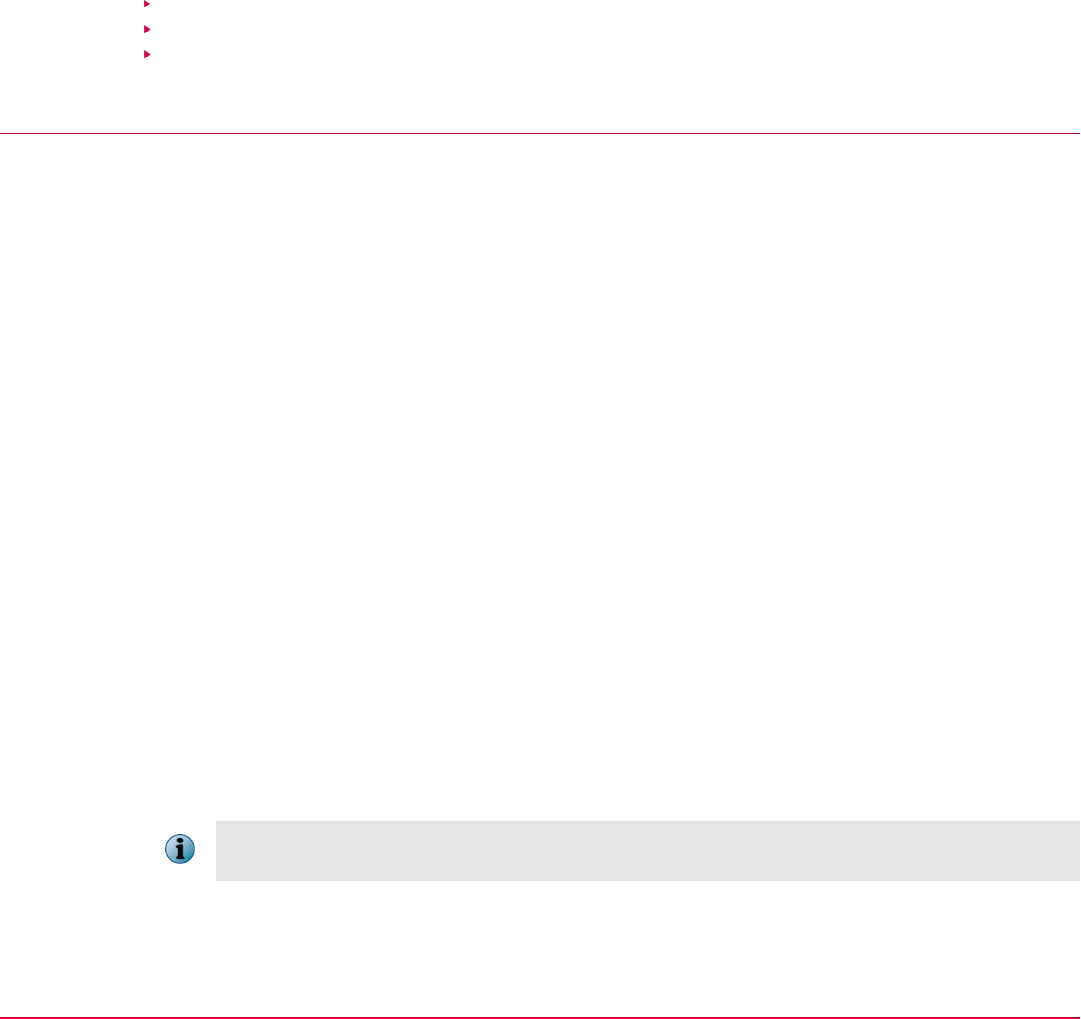
6
Maintaining your software
After Application Control is deployed, you can perform various tasks to maintain the endpoints. Review
these topics for details about maintenance tasks.
Contents
Using reputation sources
Processing events
Reports to run
Using reputation sources
By default, Application Control is configured to work with the TIE server or McAfee
®
Global Threat
Intelligence
™
(McAfee GTI) file reputation service to fetch reputation information.
Here is how the reputation information is helpful.
On the McAfee
ePO console
• Helps make quick and informed decisions for binary files and certificates in your
enterprise.
• Reduces the administrators effort and allows them to quickly define policies for
the enterprise on the McAfee ePO server.
On the
endpoints
• Allows for reputation-based execution permitting only trusted and authorized
files to execute.
• Determines whether to allow or ban execution for a file based on its reputation
and reputation of all certificates associated with the file.
The settings configured for your enterprise determine the reputation values that are allowed or
banned.
• Trusted files — If the reputation for a binary file or its associated certificate is trusted, the file is
allowed to run, unless blocked by a predefined ban rule.
• Malicious files — If the reputation for a binary file or its associated certificate is malicious, the
binary is not allowed to execute. You can choose to ban only Known Malicious, Most Likely
Malicious, Might be Malicious files, or all such files.
• Unknown — If the reputation for a binary file or its associated certificate is unknown, reputation is
not used to determine execution. Application Control performs multiple other checks to determine
whether to allow or block the file. For more information, see Checks that Application Control runs
for a file.
Regardless of the file's reputation, if a ban by name or SHA-1 rule exists for a binary file, its execution
is banned.
For more information, see File and certificate reputation in the McAfee Change Control and McAfee
Application Control Product Guide.
6
McAfee Application Control 7.0.0 Best Practices Guide
31

Best practices for configuring reputation sources
• Review the default settings on the Reputation tab of the Application Control Options (Windows) policy. The
default settings work for most enterprises. If needed, you can tweak the settings for your
enterprise.
• If Internet access is not available to endpoints in your enterprise, we recommend that you deselect
the Use McAfee Global Threat Intelligence (McAfee GTI) option in the Application Control Options (Windows) policy.
This allows optimal performance for endpoints in Air Gap environments.
Processing events
Create relevant rules to process events generated at endpoints. This helps control the flow of events
from endpoints to the McAfee ePO server by gradually reducing the number of received events.
Create and apply relevant scenario-based rules to process events. If you receive:
• Numerous Registry modified or File modified events, review and finetune the filter rules for your
enterprise. Define rules to exclude specific files or registry entries based on the event type and file
name or registry key.
• Multiple Write Denied events in your setup, review the events and define appropriate updater or filter
rules. Updater rules are appropriate when the events are for a good file. Or, filter (AEF) rules might
be relevant if the file is malicious or unknown.
• Multiple Installation Denied events in your environment, review the events and define appropriate
updaters.
6
Maintaining your software
Processing events
32
McAfee Application Control 7.0.0 Best Practices Guide
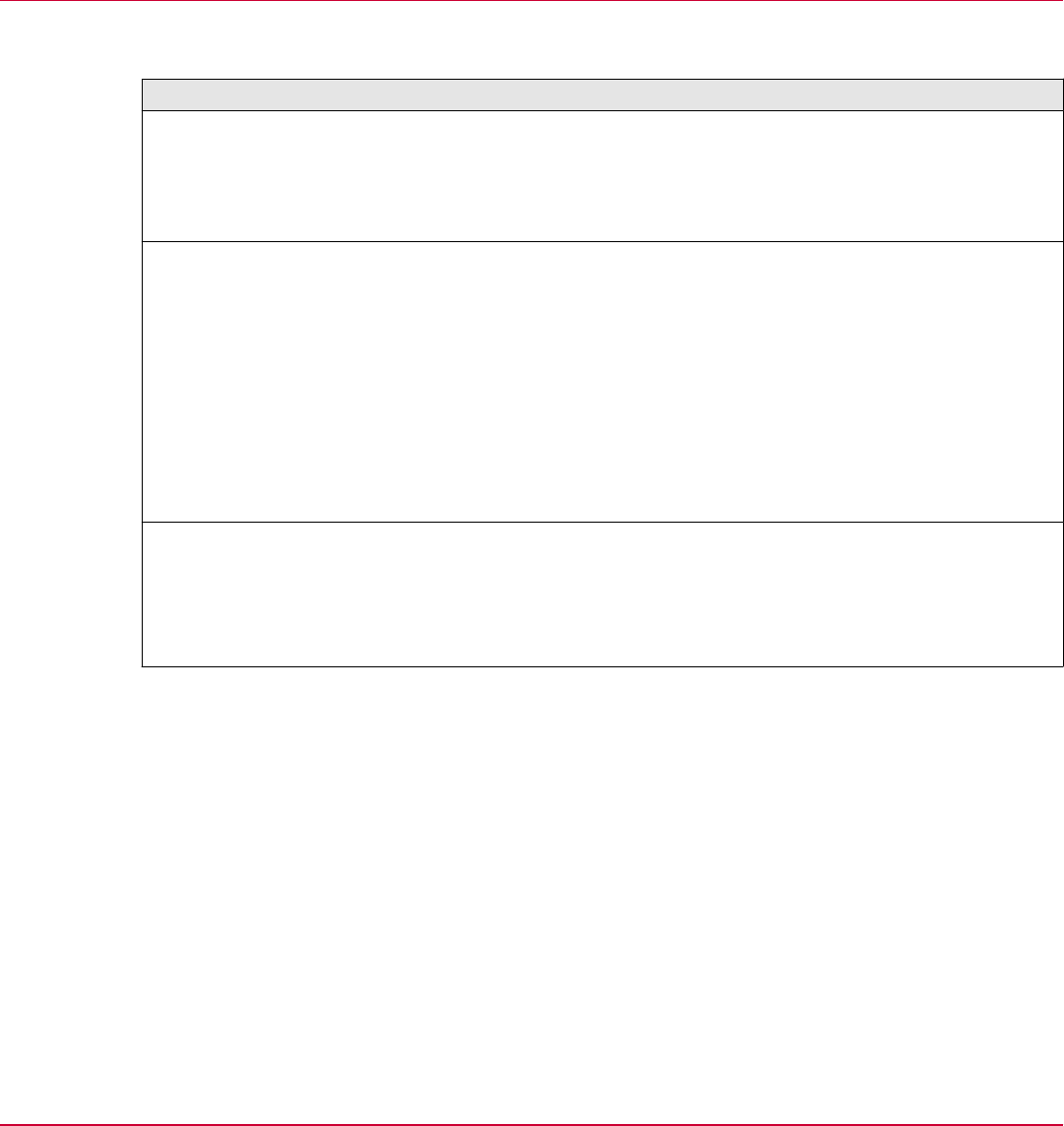
• Numerous Execution Denied events in your environment, the file might not be whitelisted or is banned.
The file is not whitelisted when it is added to an endpoint through a non-trusted method. If you
receive Execution Denied events:
• From a single host, run an anti-virus scan of the system, then resolidify the endpoint.
• From multiple hosts for a file, review the file execution status on the Inventory page to verify if
and why the file is banned. If the ban rule for the file is legitimate, add filter (AEF) rules for the
file.
Reports to run
Based on the activity, review these monitors on the Solidcore: Health Monitoring dashboard.
Activity Monitor
Data
throttled or
dropped
Review the Number of Systems where Throttling Initiated in Last 7 Days monitor on the Health
Monitoring dashboard.
This monitor displays the number of systems on which Event, Inventory Updates
(Diff), or Policy Discovery (Observations) throttling is initiated in last 7 days. The
summary table sorts the data in descending order.
Policy
Discovery
requests
Review these monitors on the Health Monitoring dashboard.
•
Top 10 Pending Policy Discovery Requests
This monitor displays the top 10 pending policy discovery requests in your setup.
The chart includes a bar for each object name and indicates the number of pending
policy discovery requests for each object name. Click a bar on the chart to review
detailed information.
•
Systems with Most Pending Requests Generated in Observe Mode
This monitor displays the systems (running in Observe mode) that have the most
pending Policy Discovery requests. The chart includes the system name and the
number of pending policy discovery requests for each system. The summary table
sorts the data in descending order.
Rogue host
detection
Review the Top 10 Events for 10 Most Noisy Systems in Last 7 days monitor on the Health
Monitoring dashboard.
This monitor displays the top 10 events generated on the 10 most noisy systems in
last 7 days. The chart includes a bar for each system and indicates the number of
events of the top 10 types for each system. Click a bar on the chart to review detailed
information.
For more information, see McAfee Change Control and McAfee Application Control Product Guide.
Maintaining your software
Reports to run
6
McAfee Application Control 7.0.0 Best Practices Guide
33

6
Maintaining your software
Reports to run
34
McAfee Application Control 7.0.0 Best Practices Guide
7
Optimizing your software
Optimization improves your experience about using the software and allows you to make the software
work more efficiently for you. You can optimize the software by following these tasks.
Contents
Recommended tasks
Applying Windows updates
Managing Solidcore client tasks
Configuring alerts
Monitoring server performance
Using McAfee
®
Assurance Information Module
7
McAfee Application Control 7.0.0 Best Practices Guide
35
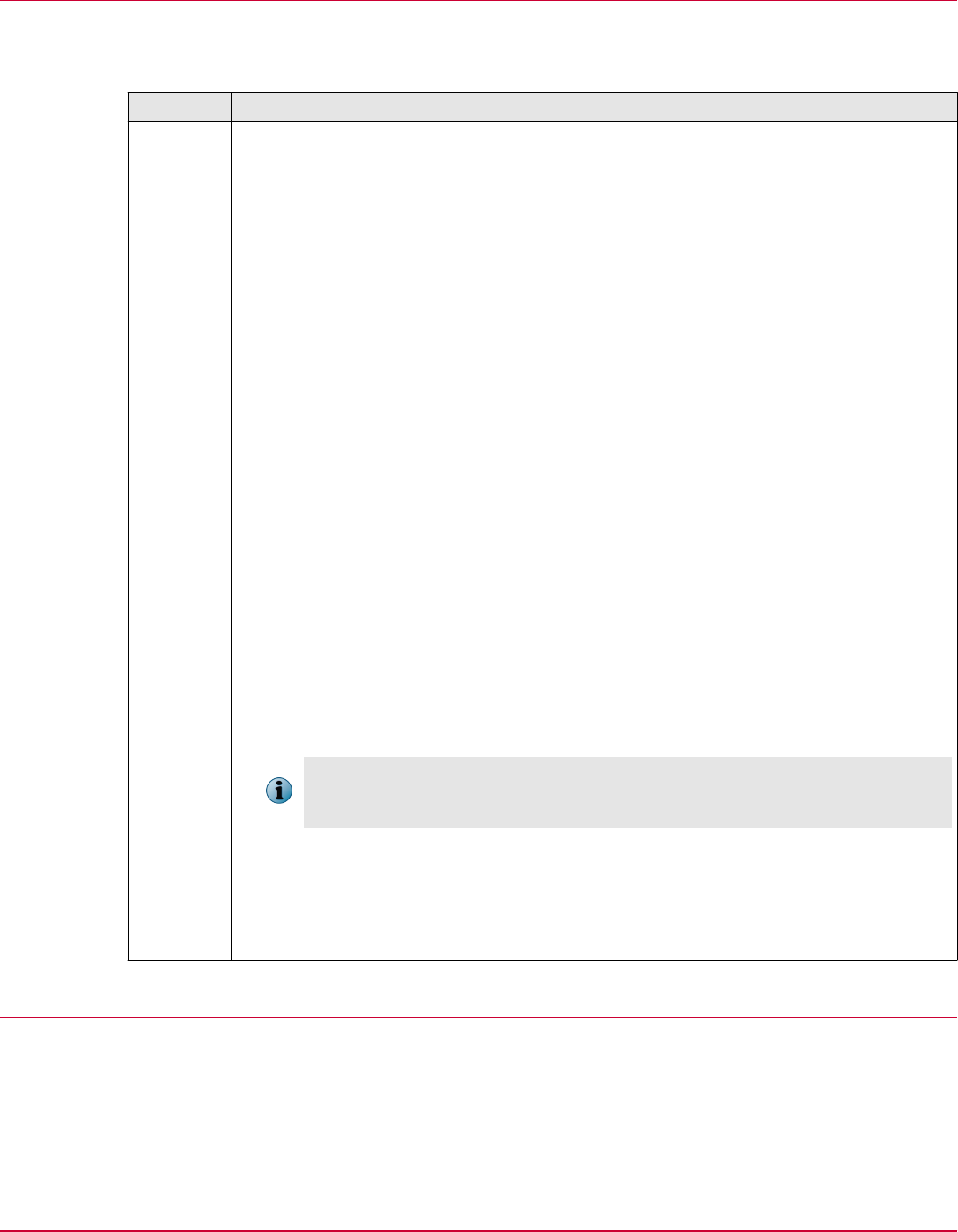
Recommended tasks
Perform certain tasks daily, weekly, and monthly to make sure that your systems are protected and
Application Control is working efficiently.
Frequency Recommended tasks
Daily
• Review the health monitoring dashboard.
• Review and manage policy discovery requests.
• Review the Policy Discovery page to make sure that Observation throttling isn't
initiated. For detailed information, see Throttle observations in the McAfee Change
Control and McAfee Application Control Product Guide.
Weekly
• Review and manage events.
• Run the Non Compliant Solidcore Agents query to identify systems in the enterprise that are
not compliant.
• Apply filters to suppress unneeded or irrelevant events.
• Optionally, pull inventory for systems where throttling is reset.
• Review and manage inventory for endpoints. For details, see Managing inventory.
Monthly
• Application Control allows you to run queries that report on events data from multiple
McAfee ePO databases. If you are using a distributed McAfee ePO environment,
periodically roll up data for a consolidated report. To regularly roll up event data, you
can schedule and run the Roll Up Data server task. When running the task, you can
optionally purge data.
• In addition to collating data on a centralized server, you can drop events from other
McAfee ePO servers. Use the Solidcore: Purge server task to purge data. See McAfee
Change Control and McAfee Application Control Product Guide for instructions.
• Routinely purge data for inventory, events, client task logs, alerts, and observations.
For more information, see McAfee Change Control and McAfee Application Control
Product Guide. We recommend that you purge:
• Events older than 3 or 6 months (based on your auditing needs).
• Client task logs older than 30 days.
Based on your compliance requirements, you might choose to retain data older than
three months. To understand implications of retaining older data on database
requirements, see Determining database sizing.
• Solidcore: Auto Purge Policy Discovery Requests server task is configured to automatically
delete requests older than 3 months. This is an internal task that runs weekly by
default. If needed, edit this task to change the configuration.
• Periodically delete Server Task Logs by running the Purge Server Task Log server task.
Delete data older than 6 months.
Applying Windows updates
Here are considerations to review before applying Windows updates in your enterprise.
• Make sure that the McAfee Default policy is applied to all endpoints.
• (Optional) Suppress unneeded or irrelevant events by applying filter rules.
7
Optimizing your software
Recommended tasks
36
McAfee Application Control 7.0.0 Best Practices Guide
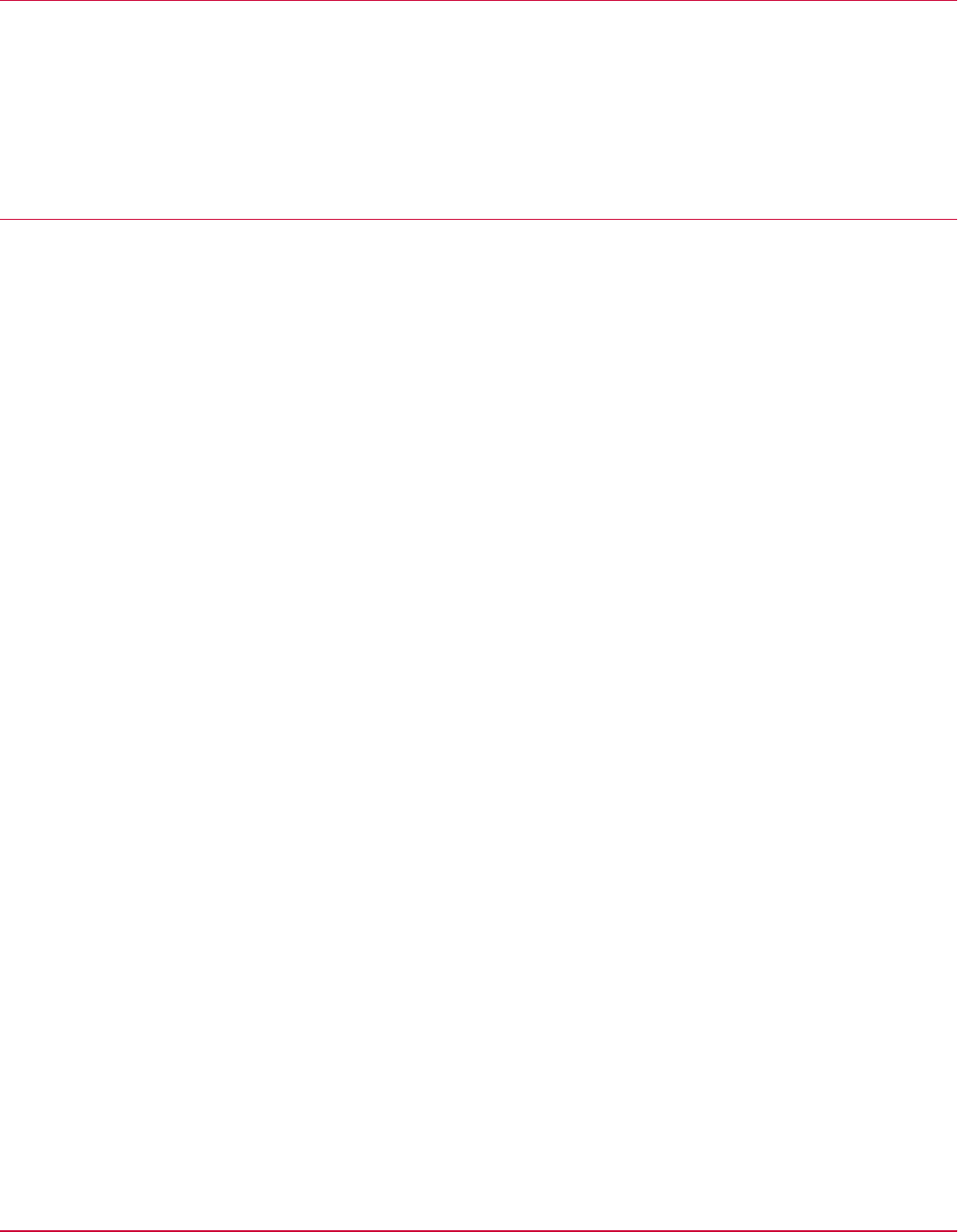
Managing Solidcore client tasks
Here are a few best practices to manage Solidcore client tasks.
• Review the Solidcore Client Task Log page to check the client task status (success or failure).
• Before configuring a client task, make sure that the CLI on the endpoint is not recovered. Review
the Non Compliant Solidcore Agents monitor in the Application Control dashboard to verify if CLI is
recovered.
Configuring alerts
Configure alerts or automatic responses to receive notifications about important occurrences in your
environment.
When to configure an alert?
• To receive notifications for Known Malicious and Might be Malicious files or certificates encountered
in your setup, enable the Bad File Found in Enterprise automatic response from the Menu | Automation |
Automatic Responses page. For more information, see Managing inventory.
• To receive a notification when event or policy discovery request throttling is initiated for an
endpoint in your environment, configure an alert for the Data Throttled event. Similarly, to receive a
notification when the cache is full and old data is dropped from the event or request cache, or
throttling of inventory updates is initiated for an endpoint, configure an alert for the Data Dropped
event.
• To receive a notification when data congestion exists for inventory items and observations at the
McAfee ePO console, configure an alert for the Data Congestion Detected event.
Configure an alert
You can configure an alert or automatic response.
To learn how to configure an alert, view this video. Alternatively, follow these steps to configure an
automatic response.
Task
For details about product features, usage, and best practices, click ? or Help.
1
Select Menu | Automation | Automatic Responses.
2
Click Actions | New Response.
a
Enter the alert name.
b
Select the Solidcore Events group and Client Events event type.
c
Select Enabled, then click Next to open the Filter page.
3
Select SC: Event Display Name from the Available Properties.
4
Select Data Throttled, Data Dropped, or Data Congestion Detected from the Value list, then click Next.
5
Specify aggregation details, then click Next to open the Actions page.
6
Select Send Email, specify the email details, then click Next to open the Summary page.
7
Review the details, then click Save.
Optimizing your software
Managing Solidcore client tasks
7
McAfee Application Control 7.0.0 Best Practices Guide
37
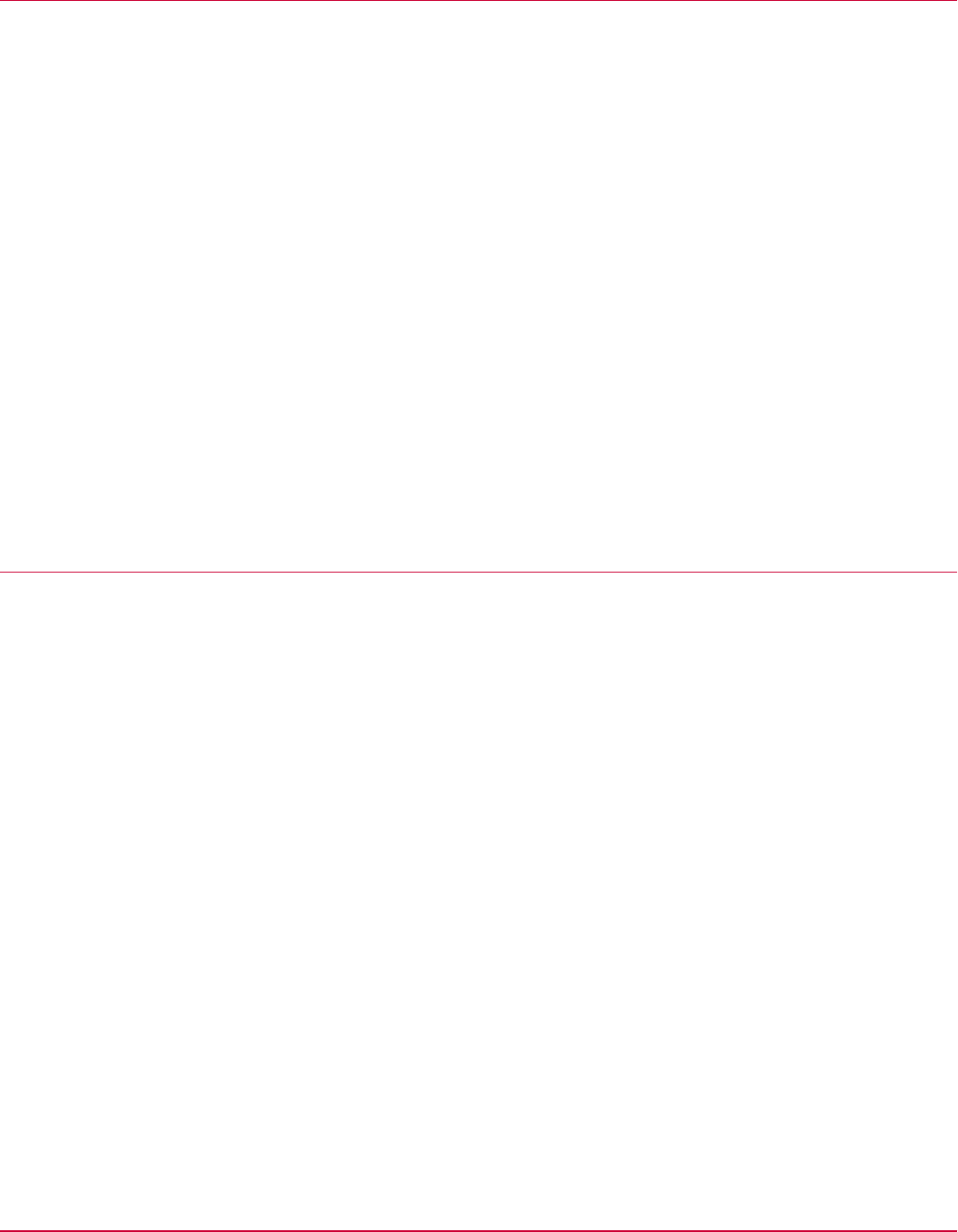
Monitoring server performance
Periodically check to see how your Application Control software is working so that you can avoid
performance problems.
• Periodically make sure that your McAfee ePO server is working well. For more information about
maintaining your McAfee ePO server, see McAfee ePolicy Orchestrator Best Practices Guide.
• Set up Windows Performance Monitor (PerfMon) to gather performance counters. Review the
Performance Monitor page on the Microsoft Developer Network website for information about
setting up PerfMon. Collect data for these counters to determine if any services are consuming
resources:
• McAfee ePO or database CPU consumption
• McAfee ePO or database memory consumption
• McAfee ePO or database disk input and output
• Network latency between McAfee ePO and the database
• Determine parsing rates for the McAfee ePO parser. For more information, see Finding and using
Performance Monitor in the McAfee ePolicy Orchestrator Best Practices Guide.
• Estimate and adjust the agent-server communication interval (ASCI) for your environment. For
information about adjusting ASCI, see McAfee ePolicy Orchestrator Best Practices Guide.
• Maintain your SQL database to make sure that there is optimal performance. For information, see
McAfee ePolicy Orchestrator Best Practices Guide.
Using McAfee
®
Assurance Information Module
McAfee continually strives to improve the product experience for customers. We recommend that you
enable Assurance Information Module to help us collect information about how you use our products.
This collected data helps us improve product features and customers' experience with the product.
Assurance Information Module collects the data from the client systems where McAfee products are
installed, and that are managed by the McAfee ePO server. It helps improve McAfee products by
collecting the following data:
• System environment (software and hardware details).
• Effectiveness of installed McAfee product features.
• McAfee product errors and related Microsoft Windows events.
Install and enable the software and enforce the policy for the software. For detailed instructions,
review the Quick Start Guide for Assurance Information Module.
7
Optimizing your software
Monitoring server performance
38
McAfee Application Control 7.0.0 Best Practices Guide

A
Frequently asked questions
Here are answers to frequently asked questions.
Although I fetched inventory for an endpoint, the inventory is not displayed on the McAfee
ePO console.
Inventory information might not be displayed on the McAfee ePO console in the following two
scenarios:
Inventory information received for
the endpoint is incomplete.
This can occur if you experience connectivity issues. To
resolve this issue, check the connection and fetch the
inventory for the endpoint again.
Inventory for an endpoint consists
of many files.
To understand and resolve this issue, review KB79173.
Do we have any best practices for deploying Application Control in a Cluster Shared
Volumes (CSV) environment?
Before deploying Application Control in a CSV environment, review the guidelines listed in
KB84258.
McAfee Application Control 7.0.0 Best Practices Guide
39

A
Frequently asked questions
40
McAfee Application Control 7.0.0 Best Practices Guide

Index
A
about this guide 5
alerts 37
Application Control
default policies 24
define policies 23
deploy in Cluster Shared Volumes (CSV) environments 39
determine database and hardware requirements 13
fetch inventory 27
install 13, 14
install, cloned or imaged environment 13
inventory management 27
recommended tasks 36
reports 33
suggested sizing requirements 13
supported McAfee ePO versions 9
uninstall 14
upgrade 13–15
automatic response
configure 37
for malicious binary 27
when to create 37
B
best practices
default policies 24
define advance exclusion filters, inventory 28
deploy in Cluster Shared Volumes (CSV) environments 39
enable McAfee Assurance Information Module 38
fetch inventory 27
how to use the guide 6, 7
inventory management 27
manage applications 27
manage Solidcore client tasks 37
perform tasks 36
policy, creation 24
run reports 33
upgrade 15
binaries
allow 24
ban 24
categories 27
C
cloned images 13
Cluster Shared Volumes (CSV) environment 39
conventions and icons used in this guide 5
D
dashboards
inventory status 27
monitor health, enterprise 33
verify, CLI status 37
documentation
audience for this guide 5
product-specific, finding 7
typographical conventions and icons 5
E
enterprise
apply layered security protection 10
apply updates and patches 10
change management process 23
considerations for defining policies 23
customize default configuration 9
disable unwanted applications 10
evaluate customer environment 9
guidelines to create policies 24
manage applications 27
manage inventory of endpoints 27
monitor health, dashboard 33
specific security requirements 23
suggested sizing requirements 13
use recommended configuration 11
environment
apply layered security protection 10
apply updates and patches 10
apply Windows updates 36
change management process 23
cloned or imaged 13
define advance exclusion filters, inventory 28
disable unwanted applications 10
evaluate 9
fetch inventory for endpoints 27
maintain endpoints 31
monitor server performance 38
McAfee Application Control 7.0.0 Best Practices Guide
41

environment (continued)
run reports 33
test configuration 9
use recommended configuration 11
using third-party tools 14
ePolicy Orchestrator
adjust agent-server communication interval (ASCI) 38
check database consumption 38
check server performance 38
fetch inventory for endpoints 27
inventory information not displayed 39
parsing rates 38
supported versions 9
events
configure alerts 37
configure automatic response 37
for data throttling 33
for malicious binary 27
process 32
F
frequently asked questions 39
G
guidelines
default policies 24
define advance exclusion filters, inventory 28
deploy in Cluster Shared Volumes (CSV) environment 39
fetch inventory 27
inventory management 27
manage applications 27
policy, creation 24
upgrade 15
I
installers 24
inventory
categorization 27
classification, binaries 27
define advance exclusion filters 28
incomplete information 39
information not displayed 39
manage 27
monitor status 27
recommendations to fetch 27
M
managed configuration
upgrade UNIX and Linux 15
upgrade Windows 15
McAfee Assurance Information Module 38
McAfee Global Threat Intelligence (McAfee GTI) 27
McAfee ServicePortal, accessing 7
P
policies
define 23
guidelines for default 24
guidelines to create 24
prerequisites for defining 23
prerequisites
apply layered security protection 10
apply updates and patches 10
customize default configuration 9
disable unwanted applications 10
use recommended configuration 11
publishers 24
R
recommendations
apply Windows updates 36
daily tasks 36
default policies 24
define advance exclusion filters, inventory 28
fetch inventory 27
how to use the guide 6, 7
monthly tasks 36
policy, creation 24
use configuration 11
weekly tasks 36
S
ServicePortal, finding product documentation 7
Solidcore client, upgrade guidelines 15
Solidcore extension, upgrade guidelines 15
standalone configuration
upgrade UNIX and Linux 15
upgrade Windows 15
T
technical support, finding product information 7
tools
GetClean 27
how to change 23
third party 14
trusted directory 24
trusted users 24
U
Update mode 24
updaters 24
W
Windows Performance Monitor (PerfMon) 38
Index
42
McAfee Application Control 7.0.0 Best Practices Guide

00
